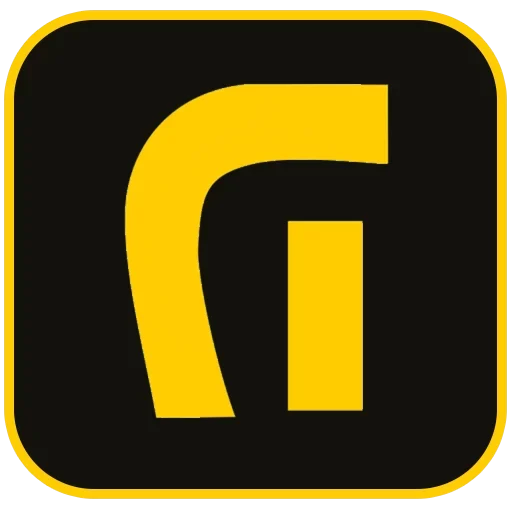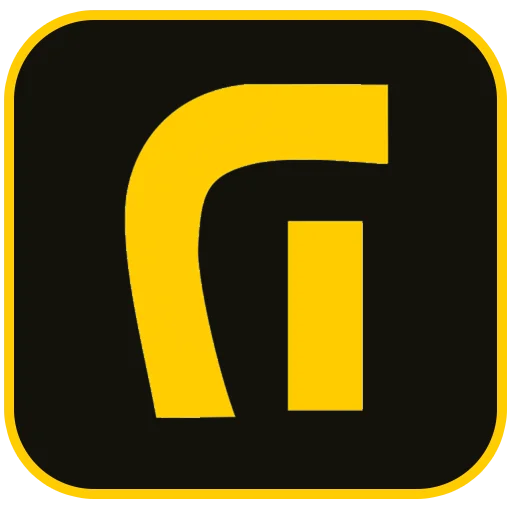What is Elementor and Why is it a Game-Changer for WordPress?
Elementor is a revolutionary drag-and-drop page builder for the WordPress content management system. At its core, this powerful plugin transforms the standard WordPress editor into a dynamic, visual design interface, allowing you to create stunning, professional-grade websites without writing a single line of code. It replaces the abstract, backend-focused editing experience with a live, frontend editor, meaning you see your changes exactly as your visitors will, in real-time.
Launched in 2016, Elementor quickly became one of the most popular and highly-rated plugins in the WordPress ecosystem. It’s an all-in-one solution that empowers designers, marketers, and business owners to take full control of their website’s appearance and functionality. Whether you’re building a simple landing page, a complex corporate site, or a full-fledged eCommerce store, Elementor provides the tools and flexibility to bring your vision to life, ensuring your digital presence aligns perfectly with your brand identity.
The Core Benefits: Why Millions of Professionals Choose Elementor
Elementor’s widespread adoption isn’t accidental. It addresses several key challenges in website development, making it an indispensable tool for users of all skill levels. Here’s why it stands out:
- No Coding Required: The primary appeal of Elementor is its code-free environment. Its intuitive drag-and-drop interface means you can design complex layouts and add advanced features that would traditionally require a deep understanding of HTML, CSS, and JavaScript.
- Live Visual Editing: The WYSIWYG (What You See Is What You Get) editor is a game-changer. It eliminates guesswork and streamlines the design process, allowing for rapid prototyping and instant feedback on your design choices.
- Complete Design Control: From headers and footers to archive pages and single post templates, Elementor Pro’s Theme Builder gives you granular control over every aspect of your website’s structure and style, freeing you from the limitations of your WordPress theme.
- Extensive Widget Library: Elementor comes packed with a vast selection of widgets—content blocks like headings, images, buttons, and forms. These are the building blocks of your pages, and the library is extensive enough to cover virtually any design need.
- Responsive Design Perfected: With mobile traffic dominating the internet, a responsive website is non-negotiable. Elementor offers robust responsive controls, allowing you to fine-tune your design for desktops, tablets, and mobile devices, ensuring a flawless user experience across all screen sizes.
- Thriving Ecosystem: A massive global community and a rich market of third-party addons mean you’re never short on resources. Whether you need a specific integration or a unique widget, there’s likely an extension available to enhance Elementor’s capabilities.
Understanding the Elementor Interface: A Guided Tour
When you first launch the editor by clicking “Edit with Elementor,” the interface is cleanly divided into two main areas. Mastering this layout is the first step toward efficient web design.
The Elementor Panel (Left Sidebar)
This is your command center. The panel on the left side of the screen is where you’ll find all the design elements and settings. It’s primarily composed of:
- Widgets Panel: This is the default view, containing a searchable list of all available widgets. To use one, you simply drag it from the panel and drop it onto the live preview area on the right.
- Global Settings: Here, you can define your website’s Design System, including default colors, fonts, and button styles. Setting these up ensures brand consistency across your entire site.
- Page & Navigator Settings: At the bottom of the panel, you’ll find tools to view revision history, switch between responsive modes (desktop, tablet, mobile), and access the Navigator, a helpful tool that shows a structured tree view of all the elements on your page.
The Live Preview Canvas (Main Area)
The large area on the right is your live website. This is where you build and see your page come to life. You can click on any element directly on the canvas to select it. Once selected, the left-hand panel will automatically switch to that widget’s settings, which are typically organized into three tabs: Content (to change text, images, etc.), Style (to adjust colors, typography, spacing), and Advanced (for motion effects, custom CSS, and responsive controls).
Elementor Free vs. Pro: Which Version Do You Need?
Elementor offers a powerful free version available directly from the WordPress repository, alongside a premium version, Elementor Pro, which unlocks a suite of advanced features. The right choice depends entirely on the scope and complexity of your project.
What You Get with Elementor (Free)
The free version is remarkably capable and perfect for building basic websites, landing pages, or blogs. Key features include:
- The Core Drag-and-Drop Editor: Full access to the revolutionary live editing experience.
- 40+ Basic Widgets: All the essentials are covered, including Heading, Image, Text Editor, Video, Button, Icon, and Google Maps widgets.
- 30+ Basic Templates: A library of professionally designed page layouts and blocks to help you get started quickly.
- Responsive Editing: Complete control over how your website looks on different devices.
Unlocking Advanced Capabilities with Elementor Pro
For professionals, agencies, and serious business owners, Elementor Pro is an investment that provides an exponential return in functionality and efficiency. It extends the free version with:
- Theme Builder: The flagship feature. Design every part of your site globally—headers, footers, single post templates, archive pages, and 404 pages.
- 50+ Advanced Widgets: Includes powerful elements like Posts, Portfolio, Slides, Price Tables, Countdown timers, and various forms.
- Form Builder & Popup Builder: Create highly effective contact forms, lead generation forms, and subscription forms. Design custom popups and integrate them with popular marketing tools like Mailchimp and HubSpot.
- WooCommerce Builder: Gain full design control over your eCommerce store with dedicated widgets for products, categories, and checkout pages.
- Dynamic Content: Populate your website automatically with content from custom fields (ACF, Toolset, Pods), making it ideal for creating dynamic listings, portfolios, and catalogs.
- Motion Effects & Custom CSS: Add advanced animations, parallax scrolling, and mouse effects. You can also add custom CSS directly to any element, section, or globally.
- Premium Support & Kits: Get access to 24/7 expert support and a library of full website design kits.
Getting Started: A Step-by-Step Tutorial
Ready to build your first page? The process is straightforward. Here’s how to get up and running with Elementor in just a few minutes.
Step 1: Installation and Activation
Installing Elementor is as simple as installing any other WordPress plugin.
- From your WordPress dashboard, navigate to Plugins > Add New.
- In the search bar, type “Elementor Website Builder.”
- Find the plugin in the search results and click “Install Now.”
- Once the installation is complete, click “Activate.”
If you’ve purchased Elementor Pro, you will upload it as a separate plugin via the Plugins > Add New > Upload Plugin option.
Step 2: Choosing the Right Theme
Elementor works with almost any WordPress theme, but for the best performance and maximum design freedom, it’s recommended to use a lightweight, minimalist theme. The Hello Elementor theme, developed by the Elementor team, is the perfect blank canvas. It’s fast, light, and designed specifically to be the foundation for sites built with the Elementor Theme Builder.
Step 3: Creating Your First Page
- In your WordPress dashboard, go to Pages > Add New.
- Give your page a title.
- Click the large blue button that says “Edit with Elementor.”
This will launch the Elementor editor, where you can start designing your page from scratch or import a pre-made template.
Optimizing Your Elementor Website for Speed and SEO
While Elementor is an incredibly powerful design tool, a feature-rich website can sometimes become slow if not optimized correctly. A fast, well-structured site is crucial for both user experience and search engine rankings. Here are some best practices for keeping your Elementor site lean and fast.
Performance Best Practices
- Use a Lightweight Theme: As mentioned, start with a theme like Hello Elementor to avoid loading unnecessary styles and scripts.
- Optimize Images: Large images are the most common cause of slow load times. Use a plugin like Elementor’s own Image Optimizer or others like ShortPixel to compress, resize, and convert images to modern formats like WebP.
- Implement Caching: Use a high-quality caching plugin (e.g., WP Rocket, LiteSpeed Cache) to create static versions of your pages, which significantly speeds up server response times. These plugins also offer features like minification and lazy loading.
- Limit Plugins and Addons: Be selective about the third-party Elementor addons you install. Each one adds extra code. Use a plugin like Perfmatters or Asset CleanUp to selectively disable scripts and styles on pages where they aren’t needed.
- Choose Quality Hosting: A fast website starts with a good host. Opt for a provider that offers modern technologies like SSD storage, PHP 8+, and a built-in CDN (Content Delivery Network).
SEO Considerations with Elementor
Elementor is built with clean code and is fully compatible with popular SEO plugins like Yoast SEO and Rank Math. To maximize your SEO potential:
- Use Proper Heading Structure: Use the Heading widget correctly (one H1 per page, followed by H2s, H3s, etc.) to create a logical content hierarchy that search engines can understand.
- Focus on Mobile-First Design: Use Elementor’s responsive controls to ensure your site is perfectly optimized for mobile users, a key ranking factor for Google.
- Optimize for Core Web Vitals: Follow the performance best practices above to improve your Core Web Vitals scores (LCP, FID, CLS), which are important signals for Google’s ranking algorithm.
Conclusion: Your Vision, Built with Elementor
Elementor has fundamentally democratized web design within the WordPress platform. It is a powerful, versatile, and user-friendly tool that empowers users of all backgrounds to build beautiful, functional, and professional websites. Whether you are using the robust free version for a personal project or leveraging the full power of Elementor Pro for complex client sites, the platform provides all the tools you need to turn your creative ideas into a digital reality. By combining its intuitive editor with best practices in performance and SEO, you can create a web presence that not only looks stunning but also drives results.