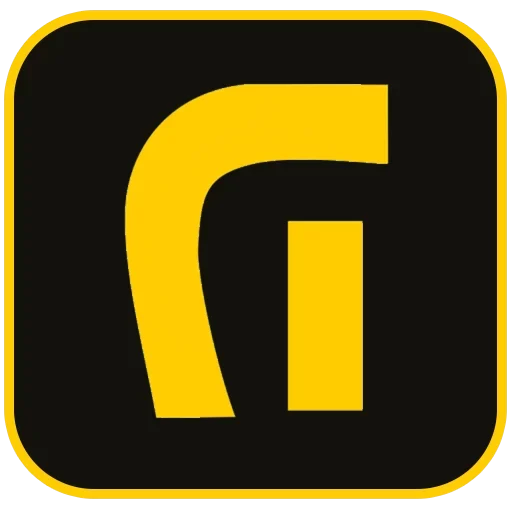Introduction
Error1: Content Area Not Found Error in Elementor
Error Message:
“We apologize! The content area was not found on your page. This issue occurs because the ‘the_content’ function must be present in the template you are using, as this function is considered the content details.”
What is the_content, and Why is It Important?
The the_content function is a core WordPress function that retrieves and displays page content dynamically. Elementor replaces standard page content with its own, but if this function is missing in the theme template, Elementor cannot read the page’s content, triggering this error.
How to Resolve the Content Area Not Found Error
- Method 1: Use a theme fully compatible with Elementor. The Kava theme is a free, highly compatible option.
- Method 2: If you prefer not to change themes, add
<?php the_content(); ?>to your WordPress theme files.

Error2: Blank Page Issue in Elementor
A blank white page during editing often indicates insufficient memory for WordPress to run Elementor properly.
How to Fix the Blank Page Issue
- Method 1: Contact your hosting provider to increase the PHP memory limit.
- Method 2: Enable the Switch Editor Loader Method in the WordPress Dashboard by going to Elementor > Settings > Advanced.
- Method 3: Ensure WordPress URLs are set correctly. Go to Dashboard > Settings > Permalinks, select Post Name, and save.
- Method 4: Deactivate other plugins temporarily to check for conflicts with Elementor.
Error 3: Gray Screen Issue When Editing with Elementor
A gray screen may be caused by plugin conflicts.
How to Fix the Gray Screen Issue
- Method 1: Deactivate each plugin (except Elementor and Elementor Pro) one by one to identify the conflicting plugin.
- Method 2: Open Elementor in a different browser to check if the issue is browser-specific.

Error 4: Redirect to Preview Instead of Edit Mode
If Elementor redirects to preview mode, a memory issue or plugin conflict could be the cause.
How to Fix the Redirect Issue
- Method 1: If the issue is due to memory limitations, contact your hosting provider to increase the PHP memory limit.
- Method 2: Deactivate plugins one by one (excluding Elementor and Elementor Pro) to find the conflicting plugin.
Error 5: Changes Not Saving in Elementor
Sometimes, changes made in Elementor may not save correctly.
How to Fix the Save Issue
- Method 1: Regenerate CSS in WordPress Dashboard > Elementor > Tools. Clear both WordPress and browser caches.
- Method 2: If using a caching plugin or server-side cache, clear it.
- Method 3: Clear your browser cache or try accessing the site in an incognito window.
- Method 4: Switch to a default WordPress theme (e.g., Twenty Sixteen) to see if the theme is causing the issue.
- Method 5: If another page builder is in use, save the template in Elementor and then add it to a new page.
Error 6: Publish/Update Button Not Working in Elementor
When the Publish/Update button is inactive, it could be due to limited memory or script errors.
How to Fix the Publish/Update Issue
- Method 1: Request an increase in WordPress memory from your hosting provider.
- Method 2: If you see an error message in the browser console (e.g., Failed to load resource: server responded with status 413), add the appropriate code to the
.htaccessfile to resolve the issue.

Conclusion
Using Elementor effectively can elevate your website’s design and functionality, but common Elementor errors and technical issues can sometimes hinder its use. By understanding the causes of these common problems and applying solutions, you can minimize disruptions and maintain a seamless editing experience. If issues persist, consider consulting Elementor’s support or WordPress forums, where communities provide additional insights and fixes for unique scenarios. With a bit of troubleshooting, you’ll be able to fully enjoy the creative possibilities Elementor offers.