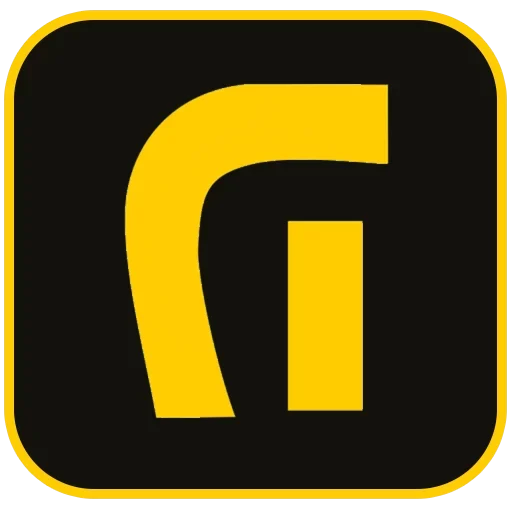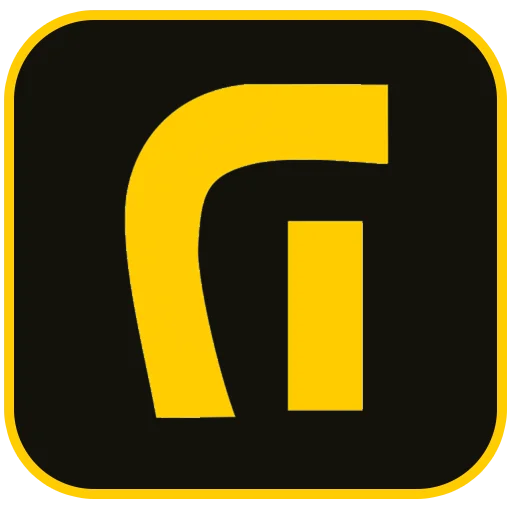Introduction: The Importance of Mastering WordPress Debugging Steps
WordPress, powering over 40% of the world’s websites, is robust but prone to errors due to its open-source nature, continuous updates, and reliance on numerous plugins and themes. Websites often encounter critical issues like the White Screen of Death (WSOD), database connection errors, or severe performance degradation. Understanding the essential WordPress Debugging Steps is a crucial skill for every site owner and developer. Debug WordPress isn’t just about finding bugs; it’s a comprehensive process for ensuring site stability, security, and performance. This guide will walk you through all WordPress Debugging Steps, from Zero to 100, enabling you to effectively perform WordPress Error Fixing and maintain a healthy site.
Why Debugging is Essential for Site Health and SEO
Visible or hidden WordPress errors severely impact the user experience (UX) and negatively affect your Search Engine Optimization (SEO) ranking. For instance, PHP fatal errors prevent Google crawlers from properly indexing your content, or they dramatically increase page load times, directly contradicting sound SEO strategy. Therefore, mastering the art of WordPress Troubleshooting is integral to successful digital presence management.
Step 1: Activating the Core Debug System (WP_DEBUG)
The first and most fundamental phase in the WordPress Debugging Steps is activating WordPress’s built-in debugging capability using specific constants in the wp-config.php file. This file acts as the brain of your WordPress installation and is located in the root directory (usually public_html).
Accessing and Editing wp-config.php via FTP or File Manager
To modify this file, you need access to your hosting environment, typically done using an FTP client (like FileZilla) or the File Manager interface provided by your host (cPanel, Plesk, etc.).
- Navigate to your site’s root directory via your preferred method.
- Locate the
wp-config.phpfile. - Open the file for editing.
- Immediately before the line
/* That's all, stop editing! Happy blogging. */, add the following code block, or change the existingfalsevalues totrue:
define( 'WP_DEBUG', true );
define( 'WP_DEBUG_LOG', true );
define( 'WP_DEBUG_DISPLAY', false );Understanding the Key WP_DEBUG Constants
WP_DEBUG(Essential): Setting this totrueglobally enables the debugging mode. It instructs WordPress to display all PHP errors, notices, and warnings.WP_DEBUG_LOG(Mandatory): This critical constant commands WordPress to save all error outputs into a text file nameddebug.loginside thewp-contentdirectory. It allows you to review errors without exposing them to site visitors.WP_DEBUG_DISPLAY(Recommended:false): This controls whether errors are shown directly on the front end. It is strongly recommended to set this tofalseon live (Production) sites to prevent displaying sensitive information to the public.
Advanced Debugging for Developers
For more detailed diagnostics, especially concerning performance and script loading, developers can define these additional constants:
define( 'SCRIPT_DEBUG', true ); // Forces WordPress to use the development versions of core CSS and JavaScript files.
define( 'SAVEQUERIES', true ); // Saves database queries to an array for detailed analysis (use sparingly on production).Step 2: Analyzing Error Reports in the debug.log File
Once WP_DEBUG_LOG is activated, WordPress creates the debug.log file in your wp-content folder. This file is your primary tool for effective WordPress Error Fixing.
How to Read the debug.log File
Each entry in the log file pinpoints the error and provides vital troubleshooting information:
- Error Type: (e.g., Fatal Error, Warning, Notice). Fatal Errors are the most critical, stopping script execution entirely (often causing WSOD). Warnings and Notices are important but generally don’t halt the site.
- File Path: The exact location of the file causing the issue (e.g.,
/wp-content/plugins/broken-plugin/index.php). This path immediately identifies the culprit, whether it’s a theme, a specific plugin, or a core file. - Line Number: The precise line of code where the error was generated.
Step 3: Isolating the Source of the Error (Plugin/Theme Conflict)
The vast majority of WordPress errors stem from compatibility conflicts between two or more WordPress plugins, or between a plugin and the active theme. This isolation method is a cornerstone of effective WordPress Debugging Steps.
Encountering the White Screen of Death (WSOD)?
If you face the WSOD and cannot access the admin dashboard, manual isolation via your host’s file system is required:
- Disable Plugins Manually: Navigate to the
wp-contentfolder on your server and rename thepluginsdirectory (e.g., toplugins_temp). This forces WordPress to deactivate all plugins. - Test the Site: If the site loads successfully, the issue is confirmed to be a plugin conflict. Rename the folder back to
pluginsand proceed to the next step to find the specific culprit. - Disable Theme Manually: If step 1 didn’t work, rename your currently active theme folder (located in
wp-content/themes). WordPress will automatically switch to a default theme (like Twenty Twenty-Four). If the site recovers, the issue lies with your custom theme.
Pinpointing the Malicious Component
If the site recovered after renaming the plugins folder (Step 2), you must now find the responsible plugin:
- Return to the
pluginsfolder. - Rename each individual plugin folder one by one, checking the site or the
debug.logfile after each rename. - The plugin whose renaming fixes the error is the source of the conflict. You should contact the developer or find a secure replacement.
Step 4: Resolving PHP Memory Limit Exhaustion Errors
A common log entry is the “Allowed memory size of X bytes exhausted” error. This happens when a script (typically a resource-heavy plugin or theme) attempts to consume more memory than your PHP limit allows, often related to your reliable hosting solutions.
How to Increase the Memory Limit
While this is sometimes controlled by the host, you can often override the setting using three primary methods:
- Editing
wp-config.php: Insert or edit the following line (256M is generally a safe minimum for modern sites):define( 'WP_MEMORY_LIMIT', '256M' ); - Editing
php.ini: If you have access to modify thephp.inifile via your hosting panel (often under ‘Select PHP Version’ or ‘PHP Settings’), locate and increase thememory_limitdirective:memory_limit = 256M - Contacting Host Support: If the above methods fail, your hosting provider may have imposed strict limits. You should contact their support team to request a memory limit increase, particularly if you are using shared hosting.
Step 5: Validating Core Files and PHP Version Compatibility
In many cases, fatal errors result from corrupt core WordPress files, often due to an interrupted update process. Furthermore, the PHP version your server uses is paramount to site health.
Manually Updating Core Files
If you are locked out of the dashboard due to core file corruption, you need to perform a manual update:
- Download the latest official WordPress zip file.
- Keep the
wp-contentfolder andwp-config.phpfile intact on your server. - Replace all other core WordPress files and folders (e.g.,
wp-includesandwp-admin) with the fresh files from the downloaded package.
PHP Version Incompatibility
WordPress and its developer community strongly recommend using modern PHP versions (8.1+ or ideally 8.2+) due to significant security and performance enhancements. Older versions are considered obsolete and vulnerable. To perform adequate WordPress Troubleshooting, check your PHP environment.
- Site Health Check: The WordPress dashboard under ‘Tools’ -> ‘Site Health’ will alert you if your PHP version is outdated.
- Changing PHP Version: Use your hosting control panel’s PHP Selector tool to upgrade your site’s PHP version to the latest compatible release.
Step 6: Troubleshooting Critical Site Health Issues (REST API and Loopback)
The Site Health tool helps identify infrastructural problems that might interfere with core features like the Gutenberg editor or certain plugins. Two frequent critical alerts are related to the REST API and Loopback requests.
REST API Failure
This error occurs when WordPress cannot communicate with itself internally. The REST API is foundational for the Gutenberg editor and many modern WordPress plugins functionalities.
Solutions for REST API Errors:
- Firewall Check: If you use a cloud firewall (like Cloudflare) or a server firewall, ensure that internal loopback requests are not being blocked.
- Security Plugins: Overzealous security plugins can block the REST API. Temporarily deactivate them to confirm if they are the source.
Loopback Request Failure
A loopback failure indicates WordPress cannot execute internal scheduled tasks (like post scheduling or updates). This is often due to DNS issues, server configuration, or severe PHP conflicts.
Solutions:
- DNS Verification: Ensure your site’s DNS settings are correctly configured and that the server can resolve its own domain name.
- Server Log Review: Ask your host support to check server error logs to see if loopback requests are being blocked due to timeouts or resource limitations. This highlights the importance of choosing quality reliable hosting solutions.
Step 7: Database Debugging and Permalinks Reset
Database table corruption or configuration issues (like the dreaded “Error Establishing a Database Connection”) require direct investigation. Additionally, errors like 404s after migration often relate to incorrect URL paths.
Verifying Database Connection Details
Confirm the following variables in wp-config.php are correct:
DB_NAME(Database Name)DB_USER(Database Username)DB_PASSWORD(Database Password)DB_HOST(Database Host address, usually localhost)
If the connection details are correct, you may need to repair corrupted database tables by activating the database repair constant in wp-config.php:
define('WP_ALLOW_REPAIR', true);After adding this line, navigate to http://yourdomain.com/wp-admin/maint/repair.php to run the repair utility. Remember to remove the constant immediately after use.
Rebuilding Permalinks
If internal pages return 404 errors, your permalink structure might be corrupt. If you have admin access, simply go to ‘Settings’ -> ‘Permalinks’ and click ‘Save Changes’ without making any modifications. If you are locked out, you can delete the .htaccess file via File Manager (after backing it up) and then try logging into the admin area to regenerate it automatically.
Conclusion: Ensuring Post-Debug Stability
Once you have successfully completed the WordPress Debugging Steps and performed WordPress Error Fixing, it is absolutely essential to revert the debugging environment to its normal state. Exposing error information or logging extensive database queries long-term can compromise site security and performance. Therefore, return all activated constants in wp-config.php to false:
define( 'WP_DEBUG', false );
define( 'WP_DEBUG_LOG', false );
define( 'WP_DEBUG_DISPLAY', false );For complex website structures or business-critical applications, proactive maintenance and high-quality development are key. If you are looking for reliable website development designed to be robust against common issues, consider partnering with Asa Rad for expert consultation on secure and stable digital platforms.
Sources:
External References:
- Official WordPress Debugging Documentation: Provides the canonical reference for all debugging constants and methods endorsed by the WordPress core team.
- Advanced PHP Troubleshooting Guide: Deep dive into identifying and resolving complex PHP-related issues, including memory exhaustion and deprecated function calls.
- WPEngine Guide to Troubleshooting REST API Errors: Step-by-step guidance on fixing common REST API failure messages and ensuring proper communication within the WordPress environment.
- How to Use Site Health Tool Effectively: Comprehensive guide on interpreting the Site Health scores and warnings, focusing on loopback requests and database integrity.
Sources for reference only, all content is original.
Frequently Asked Questions
What is WP_DEBUG, and how does it help in WordPress Troubleshooting?
WP_DEBUG is a constant in the wp-config.php file that enables the core debugging mode. It forces WordPress to display or log all PHP errors, warnings, and notices, which is vital for identifying the exact source file and line number responsible for an error, facilitating WordPress Error Fixing.
What should I do if my site shows the White Screen of Death (WSOD)?
The WSOD usually indicates a PHP fatal error. The first step is to access your site files via FTP or File Manager, enable WP_DEBUG_LOG, and then manually rename the ‘plugins’ folder to isolate plugin conflicts. If that fails, rename the active theme folder to check for theme conflicts.
How can I manually check if a WordPress plugin is causing the problem?
Access the wp-content/plugins folder via FTP. Rename the entire folder (e.g., to plugins_temp). If the site recovers, the fault is a plugin. Rename the folder back, then activate each plugin one-by-one until the error reappears, identifying the problematic one. Read more about WordPress plugin conflicts.
What does the PHP “memory exhausted” error mean?
This error signifies that a script has exceeded the maximum amount of server memory allocated to PHP execution. To resolve this, you must increase the memory limit, typically by adding define('WP_MEMORY_LIMIT', '256M'); to your wp-config.php file.
Why do I get a REST API error in the Site Health screen?
The REST API error means WordPress cannot communicate with itself, which often breaks the Gutenberg editor and various administrative functions. Common causes include aggressive security plugins, server firewalls blocking loopback requests, or outdated PHP versions. Check server logs for specific block details.
Is it safe to keep WP_DEBUG set to true permanently?
No. Keeping WP_DEBUG enabled on a live site can expose sensitive information about your site’s file structure and code to the public, which poses a serious security risk and reduces performance. Always revert it to false after completing the debug WordPress process.
How does PHP version compatibility affect WordPress debugging?
Running WordPress on outdated PHP versions often causes incompatibility warnings and fatal errors because modern code relies on newer PHP functions. Always ensure your server uses a currently supported and secure PHP version (8.1+) for optimal performance and fewer bugs.
What are Loopback requests, and why are they critical?
Loopback requests are internal requests WordPress sends to itself to run scheduled tasks like checking for updates, publishing scheduled posts, or running critical health checks. If loopback requests fail, basic functions break, and it often points to severe hosting or DNS misconfiguration.