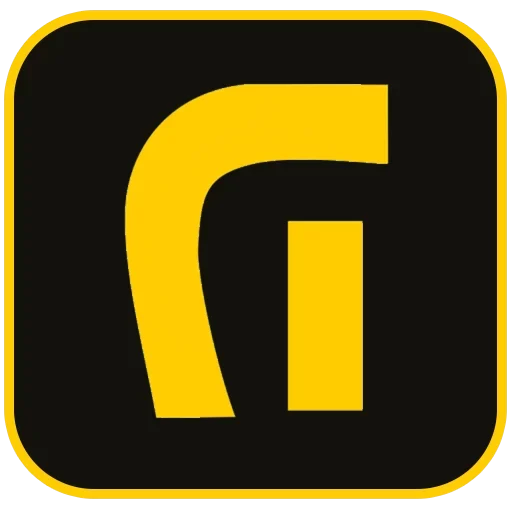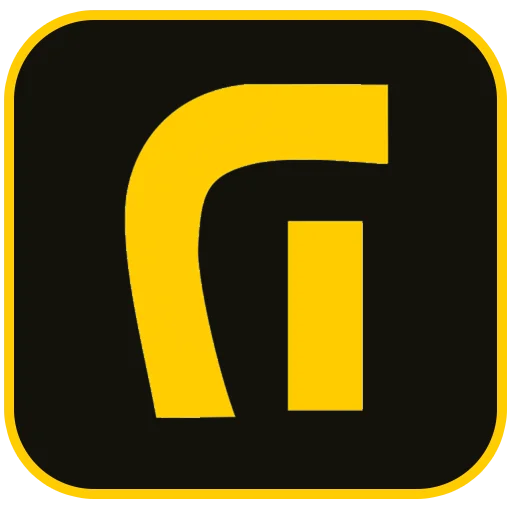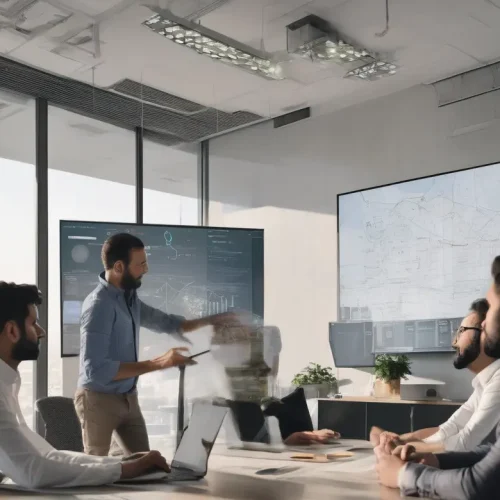Why Image Optimization is Critical for Your WordPress Website
In today’s visually-driven digital landscape, images are more than just decoration; they are a fundamental component of user experience and a powerful tool for communication. However, high-quality images often come with large file sizes, which can severely hinder your website’s performance. For WordPress users, WordPress image optimization is not an optional task—it’s a critical necessity. This process involves reducing the file size of your images as much as possible without sacrificing quality, ensuring your website loads quickly and efficiently. A fast-loading site directly correlates with higher user engagement, lower bounce rates, and, most importantly, improved search engine rankings. Google has explicitly stated that page speed is a significant ranking factor, making image optimization a cornerstone of any successful SEO strategy.
The Core Benefits of Optimizing Images for SEO
Neglecting image optimization can have far-reaching negative consequences. Large, unoptimized images inflate your page size, leading to slow loading times. This delay can frustrate visitors, causing them to abandon your site before your content even appears. From an SEO perspective, this slow performance damages your Core Web Vitals scores—metrics Google uses to measure user experience. By implementing a robust WordPress image optimization strategy, you unlock several key benefits:
- Improved Page Loading Speed: Smaller image files mean faster load times, leading to a better user experience and lower bounce rates.
- Enhanced SEO Rankings: Search engines like Google favor fast-loading websites. Optimizing your images provides a direct boost to your technical SEO.
- Increased Traffic from Image Search: Properly optimized images with descriptive alt text and file names can rank in Google Images, opening up a new channel for organic traffic.
- Better User Engagement: A faster, smoother browsing experience keeps users on your site longer, increasing the likelihood they will engage with your content or convert.
- Reduced Server Load and Bandwidth Costs: Optimized images consume less bandwidth, which can lead to cost savings on your hosting plan.
Foundational Steps: Pre-Upload Image Optimization
Effective WordPress image optimization begins before you even upload an image to your media library. Taking these foundational steps ensures you’re starting with a high-quality, well-prepared asset.
1. Choose Unique and Relevant Images
The first step is selecting the right visuals. Whenever possible, use unique, original photographs or custom graphics that align with your brand identity. If you lack the resources to create your own, utilize reputable stock photo websites. The key is to choose images that are highly relevant to the surrounding text. A well-placed, relevant image can break up long blocks of text, illustrate complex points, and keep the reader engaged.
2. Implement a Strategic File Naming Convention
Never upload images with generic file names like IMG_8052.jpg or Screenshot-2024-05-10.png. Search engine crawlers read file names to understand the image’s context. A descriptive, keyword-rich file name provides valuable SEO information. Use lowercase letters and separate words with hyphens.
- Bad Example:
DSC1002.jpg - Good Example:
wordpress-image-optimization-guide.jpg
3. Select the Optimal Image Format
Choosing the right file format is a balance between image quality and file size. Each format has its own strengths:
- JPEG (or JPG): Ideal for photographs and complex images with many colors. JPEGs use lossy compression, meaning they can be significantly reduced in size, though with a slight loss in quality if over-compressed.
- PNG: Best for graphics, logos, and images that require a transparent background. PNGs use lossless compression, preserving quality but often resulting in larger file sizes than JPEGs.
- WebP: A modern format developed by Google that offers superior lossless and lossy compression. WebP images are typically 25-35% smaller than their JPEG or PNG counterparts at the same quality level. This is the recommended format for most web use today.
- SVG: A vector-based format perfect for logos, icons, and simple graphics. SVGs are resolution-independent, meaning they look sharp at any size, and typically have very small file sizes.
4. Compress Images Before Uploading
Before uploading, it’s crucial to compress your images. This can be done through various tools that strike a balance between size and quality. You can use online tools like TinyPNG or desktop software like Adobe Photoshop’s “Save for Web” feature. This manual step gives you precise control over the compression level and ensures your original, high-resolution files are safely stored offline.
On-Page Image SEO: Optimizing Within the WordPress Dashboard
Once your images are prepared and uploaded, the optimization process continues within the WordPress editor. These on-page elements are crucial for both search engines and accessibility.
1. Master the Art of Writing Alt Text
The ‘alt text’ (alternative text) attribute is arguably the most important element of on-page image SEO. Its primary purpose is accessibility—it’s what screen readers announce to visually impaired users. However, it also provides search engines with a textual description of the image’s content. Effective alt text should:
- Be descriptive and specific, accurately describing what the image shows.
- Be concise, typically under 125 characters.
- Incorporate your target keyword naturally, but only if it’s relevant to the image. Avoid keyword stuffing.
- Never start with “Image of…” or “Picture of…” as it’s redundant.
Example: For an image of a person working on a laptop with a WordPress dashboard visible, good alt text would be: "A digital marketer performing WordPress image optimization on a laptop."
2. Utilize Titles, Captions, and Descriptions
While less critical for SEO than alt text, these fields still have value:
- Image Title Attribute: This text appears when a user hovers their mouse over an image. It offers a small UX enhancement but has minimal direct SEO impact.
- Caption: A caption is visible text that appears below the image. It’s useful for providing context or attribution and is read by users, making it good for engagement.
- Description: This field creates a separate attachment page for your image. In most cases, it’s best to leave this blank to avoid creating thin content pages.
Advanced & Automated WordPress Image Optimization Techniques
To truly elevate your website’s performance, you need to go beyond the basics and leverage advanced and automated techniques.
1. Leverage WordPress Image Optimization Plugins
For most users, an image optimization plugin is essential. These tools automate the compression process, convert images to next-gen formats like WebP, and implement other performance enhancements. They can optimize images upon upload and even bulk-optimize your existing media library. Popular and effective plugins include:
- ShortPixel: Offers smart lossy and lossless compression, WebP conversion, and a CDN option.
- Imagify: Developed by the team behind WP Rocket, it provides aggressive compression modes and WebP support.
- Smush: A popular free plugin that offers lossless compression, lazy loading, and resizing features.
2. Implement Lazy Loading for Images
Lazy loading is a technique where images outside the user’s viewport are not loaded until the user scrolls down to them. This dramatically speeds up the initial page load time and improves the Largest Contentful Paint (LCP) score, a key Core Web Vital. Since version 5.5, WordPress has included native lazy loading by default, but plugins can offer more advanced control over its implementation.
3. Utilize a Content Delivery Network (CDN)
A Content Delivery Network (CDN) is a network of servers distributed globally. It caches your website’s static content, including images, and delivers it to users from the server geographically closest to them. This significantly reduces latency and speeds up image delivery for a global audience. Many modern hosting providers include a CDN, and services like Cloudflare or specialized Image CDNs can be integrated easily.
4. Create and Submit an Image Sitemap
While Google is adept at crawling images, an image sitemap explicitly tells search engines about the images on your site, ensuring they are all discovered and indexed. SEO plugins like Yoast SEO or Rank Math can automatically generate an image sitemap and add it to your main XML sitemap, making this process simple and effective.
Conclusion: A Holistic Approach to Image SEO
WordPress image optimization is a multi-faceted discipline that is essential for modern SEO and user experience. It’s not a one-time fix but an ongoing practice that combines technical preparation, on-page diligence, and advanced automation. By carefully selecting formats, compressing files, writing descriptive alt text, and leveraging powerful tools like plugins and CDNs, you can transform your images from performance bottlenecks into valuable assets that enhance your site’s speed, engage your audience, and drive organic traffic. This comprehensive approach ensures your WordPress site is not only visually appealing but also technically sound and highly competitive in search engine results.