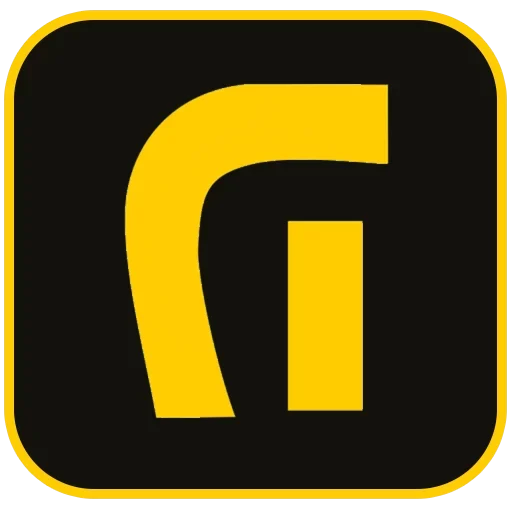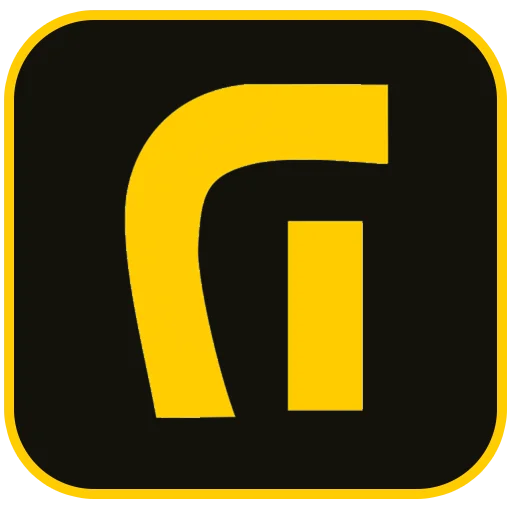Introduction: Your Journey to Building a Powerful Online Presence
In today’s digital-first world, learning how to build a WordPress website is no longer a niche skill—it’s a fundamental step toward establishing a robust online presence. WordPress powers over 43% of all websites on the internet, and for good reason. Its unparalleled flexibility, user-friendly interface, and vast ecosystem of themes and plugins make it the ideal platform for everyone from aspiring bloggers to large-scale enterprises. This comprehensive guide will walk you through every essential step, from initial planning to launching a fully functional, professional website. Whether you aim to create a personal blog, a portfolio, or an e-commerce store, mastering how to build a WordPress website will provide you with the tools for success.
Step 1: Planning Your WordPress Website for Success
Before diving into the technical aspects, a solid plan is crucial. A common mistake beginners make is jumping straight into design without a clear objective. Taking the time to strategize will save you hours of rework and ensure your final product aligns with your vision.
Define Your Website’s Purpose
First, ask yourself: What is the primary goal of this website? The answer will influence your design, content, and functionality choices. Common website purposes include:
- Blog or Personal Site: Sharing your thoughts, expertise, or life experiences.
- Portfolio: Showcasing your work, such as photography, design, or writing.
- Business Website: Promoting your services, generating leads, and providing information to clients.
- E-commerce Store: Selling physical or digital products directly to customers.
Understanding WordPress.org vs. WordPress.com
A critical early decision is choosing between WordPress.org and WordPress.com. While they share a name, they are fundamentally different platforms.
- WordPress.com: This is a for-profit, hosted service that simplifies the setup process. However, it comes with limitations on customization, monetization, and plugin usage, especially on its free and lower-tier plans.
- WordPress.org: This is the self-hosted, open-source software. It gives you complete control over your website. You can install any theme or plugin, customize the code, and monetize it however you wish. To use WordPress.org, you need to purchase your own domain name and web hosting.
For maximum flexibility and long-term growth, this guide will focus on building a site with self-hosted WordPress.org.
Step 2: Securing Your Domain and Hosting
Every website needs two core components: a domain name (your address on the internet, like asaradco.com) and web hosting (the server where your website’s files are stored). These are the foundational pillars of your WordPress website.
Choosing the Perfect Domain Name
Your domain name is your brand’s digital identity. A strong domain is memorable, relevant, and easy to type. Follow these tips for selecting the best one:
- Keep it Brandable and Memorable: A unique and catchy name is more effective than a generic, keyword-stuffed one.
- Be Concise: Shorter domains are easier for users to remember and type correctly.
- Use the Right Extension: While .com is the most popular and trusted, other extensions like .net, .org, or country-specific ones (.ca, .co.uk) can also work depending on your audience.
- Avoid Hyphens and Numbers: These can be confusing and are often associated with spammy websites.
Selecting a Reliable WordPress Host
Your web host has a significant impact on your site’s speed, security, and uptime. For a WordPress site, you’ll need a host that supports PHP version 7.4+ and MySQL version 5.7+. Fortunately, most modern hosting providers specialize in WordPress and offer optimized solutions.
Look for hosts that provide:
- One-Click WordPress Installation: This feature automates the setup process, saving you time and effort.
- Strong Performance: Fast loading times are crucial for user experience and SEO.
- Excellent Customer Support: 24/7 support can be a lifesaver when you encounter technical issues.
- SSL Certificate: An SSL certificate (https://) encrypts data between your site and visitors, which is essential for security and builds trust. Many hosts include this for free.
Step 3: Installing WordPress and Initial Setup
With your domain and hosting secured, it’s time to install the WordPress software and configure its basic settings. Thanks to modern hosting panels, this process is surprisingly straightforward.
The One-Click Installation Process
Most hosting providers, such as Hostinger or SiteGround, include a simple script installer in their control panel (like cPanel or a custom dashboard). Locate the WordPress installer, fill in your site’s name, create an admin username and a strong password, and click “Install.” The system will automatically set up the database and files for you.
Exploring the WordPress Dashboard
Once installed, you can log in to your site’s admin area by navigating to yourdomain.com/wp-admin. This is your command center. Familiarize yourself with the main components:
- The Left-Hand Menu: This is where you access all the core functions, such as creating posts and pages, managing media, changing appearance settings, and adding plugins.
- The Top Toolbar: Provides quick links to your live site, comments, and new content creation.
Configuring Essential Settings
Before adding content, configure a few key settings for optimal performance and SEO.
- Set Your Site Title and Tagline: Go to Settings > General. The Title is your website’s name, and the Tagline is a short, descriptive phrase.
- Set Your Permalinks: Navigate to Settings > Permalinks. Choose the “Post name” option. This creates clean, SEO-friendly URLs (e.g., `yourdomain.com/my-first-post`) instead of default, less readable structures. This is one of the most important initial steps for SEO.
- Check Your Timezone and Language: Ensure these are correctly set under Settings > General to schedule posts accurately.
Step 4: Designing Your Website with Themes
A WordPress theme controls the visual design and layout of your website. Choosing the right theme is key to creating a beautiful and functional site that reflects your brand.
Choosing a Quality WordPress Theme
There are thousands of free and premium themes available. When selecting one, consider the following:
- Responsiveness: The theme must be fully responsive, meaning it looks great and functions perfectly on all devices, from desktops to smartphones.
- Lightweight and Fast: A bloated theme can slow down your site. Look for themes optimized for performance. Popular choices include Astra, Kadence, and GeneratePress.
- Customization Options: A good theme should offer flexibility through the WordPress Customizer, allowing you to change colors, fonts, and layouts without touching code.
- Positive Reviews and Updates: Choose themes with high ratings and a history of recent updates, which indicates good support and security.
Installing and Customizing Your Theme
To install a theme, go to Appearance > Themes > Add New. You can browse the free themes in the WordPress repository or upload a premium theme you’ve purchased. Once installed and activated, you can begin customizing it by clicking the “Customize” button or navigating to Appearance > Customize. This opens a live preview editor where you can modify your site’s identity, colors, typography, menus, and more.
Step 5: Extending Functionality with Essential Plugins
Plugins are apps for your WordPress website that add new features and functionality. While it’s tempting to install dozens, it’s best to start with a few essential ones to cover security, performance, and SEO.
What Are Plugins?
Plugins extend the core capabilities of WordPress. Whether you need a contact form, an e-commerce shopping cart, or advanced SEO tools, there’s likely a plugin for it. To install a plugin, go to Plugins > Add New, search for the one you need, and click “Install Now” followed by “Activate.”
Must-Have Plugins for a New WordPress Website
- SEO Plugin (Rank Math or Yoast SEO): An SEO plugin guides you in optimizing your content for search engines. It helps you manage titles, meta descriptions, sitemaps, and more to improve your visibility on Google.
- Security Plugin (Wordfence Security or Sucuri): Protects your site from malware, brute-force attacks, and other security threats with a firewall and malware scanner.
- Caching Plugin (LiteSpeed Cache or WP Rocket): A caching plugin dramatically improves your website’s speed by saving static versions of your pages, reducing server load and delivering content faster to visitors.
- Backup Plugin (UpdraftPlus): Regularly backing up your website is non-negotiable. This plugin automates backups of your files and database to a secure off-site location like Google Drive or Dropbox.
- Contact Form Plugin (WPForms): Every website needs a way for visitors to get in touch. WPForms offers a user-friendly drag-and-drop builder to create simple or complex forms.
- Page Builder (Elementor or Beaver Builder): For ultimate design control without code, a page builder allows you to create stunning, custom layouts with a visual, drag-and-drop interface.
Step 6: Creating Your Core Pages and First Post
With your design and functionality in place, it’s time to add content. In WordPress, content is primarily organized into Pages and Posts.
Understanding Pages vs. Posts
- Pages are for static, timeless content. These are your site’s cornerstones, such as your “Home,” “About Us,” “Services,” or “Contact” pages. They typically appear in your site’s main navigation menu.
- Posts are for dynamic, timely content, like blog articles or news updates. They are displayed in reverse chronological order on your blog page.
Creating Essential Pages
Navigate to Pages > Add New to create your core pages. A typical business or personal website should include:
- Homepage: The first page visitors see. It should clearly communicate who you are and what you offer.
- About Page: Tell your story, share your mission, and build a connection with your audience.
- Contact Page: Provide ways for visitors to reach you, including a contact form, email address, and social media links.
- Services/Products Page: Detail what you offer to potential customers.
Writing Your First Blog Post
To write your first post, go to Posts > Add New. This will open the WordPress block editor (Gutenberg). You can use blocks to add various types of content, including headings, paragraphs, images, videos, and lists. Write engaging content, use your SEO plugin’s recommendations to optimize it, and when you’re ready, hit “Publish.”
Step 7: The Final Pre-Launch Checklist
You’re almost ready to go live! Before you officially launch your WordPress website, run through this final checklist to ensure a smooth experience for your visitors.
- Proofread Everything: Check for spelling and grammar errors on all pages and posts.
- Test Your Navigation: Click through your menus to ensure all links work correctly.
- Check Mobile Responsiveness: Use your browser’s developer tools or a real mobile device to see how your site looks and functions on smaller screens.
- Test Your Forms: Submit a test entry on your contact form to confirm you receive the notifications.
- Remove Default Content: Delete the default “Hello World!” post and “Sample Page” that come with a fresh WordPress installation.
Conclusion: Launch and Grow Your WordPress Website
Learning how to build a WordPress website is a powerful and rewarding skill. By following these steps, you have successfully moved from a blank slate to a fully functional website ready to make its mark on the web. But the journey doesn’t end at launch. The true power of WordPress lies in its scalability. Continue to publish high-quality content, engage with your audience, and explore new plugins and features to grow your online presence. For expert guidance on advanced customization or developing a strategic digital marketing plan, the team at Asarad is here to help you unlock your website’s full potential.
Credible Sources:
For further reading and in-depth tutorials, we recommend these excellent resources: