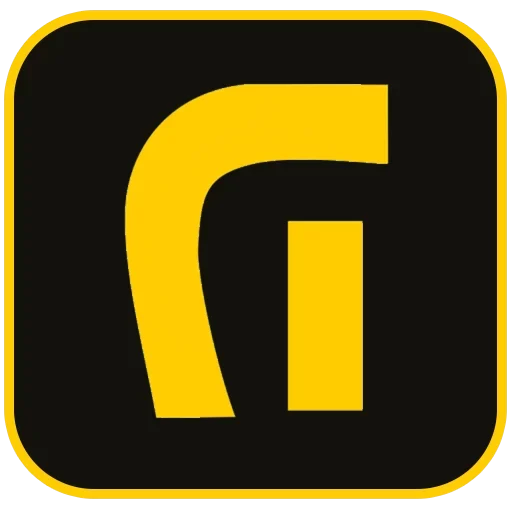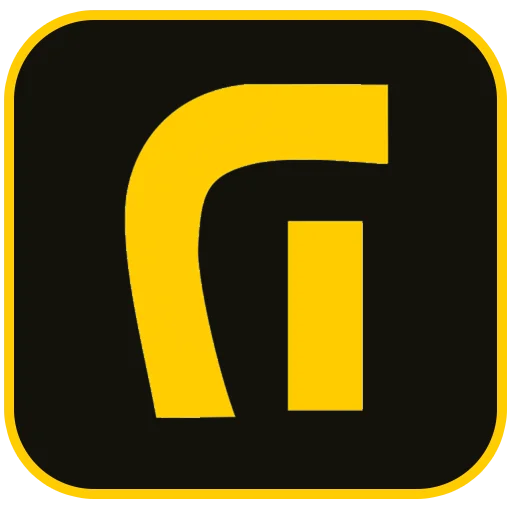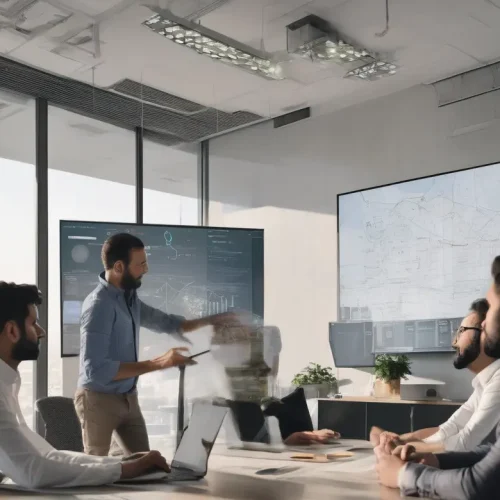Introduction: Your Smartphone as a Lifeline
In emergencies, every second counts, and your smartphone’s SOS feature can be a life-saver. Available on Android and iOS, Emergency SOS enables rapid contact with emergency services and location sharing with trusted contacts, even in dire situations like accidents or threats. This guide explains what the SOS feature is, how to activate it on both platforms, and why it’s critical for safety in 2025. Whether you’re a beginner or tech-savvy, mastering this feature could make all the difference.
Why the SOS Feature Matters
The SOS feature is designed for speed and simplicity during crises. Whether you’re injured, lost, or feeling unsafe, it allows you to:
- Contact Emergency Services: Instantly call local emergency numbers (e.g., 911 in the US, 112 in Europe).
- Share Location: Automatically send your GPS coordinates to responders and emergency contacts.
- Notify Loved Ones: Alert predefined contacts with your status and location updates.
- Provide Medical Info: Share critical health details like allergies or blood type, accessible even if your phone is locked.
This functionality is vital for scenarios like hiking accidents, urban safety concerns, or medical emergencies, ensuring help arrives quickly.
How the SOS Feature Works
The SOS feature varies by device and operating system but generally includes:
- Quick Activation: Triggered by pressing the power or side button multiple times or using a slider.
- Automatic Calls: Connects to local emergency services based on your location.
- Location Sharing: Sends real-time GPS data to responders and contacts, updating if you move.
- Medical ID Access: Displays pre-entered health information for first responders.
- Multimedia Options (Android): Some devices send photos, audio, or video recordings to contacts.
These features often work without unlocking your phone, ensuring accessibility in high-stress situations.
Activating SOS on iOS
Apple’s Emergency SOS, introduced in iOS 11, is available on all iPhones, with enhanced features like satellite connectivity on iPhone 14 and later models. Here’s how to use it:
For iPhone 8 and Later:
- Press and Hold: Hold the side button and a volume button simultaneously to display the Emergency SOS slider.
- Activate: Slide the Emergency SOS slider to call emergency services, or keep holding for an automatic call after a countdown and siren.
- Location Sharing: Post-call, your iPhone texts your emergency contacts with your location, updating if you move. Stop sharing via the status bar.
For iPhone 7 and Earlier:
- Press Five Times: Rapidly press the side or top button five times to show the Emergency SOS slider.
- Activate: Slide to call emergency services (automatic calling not available).
Setting Up on iOS:
- Open the Health app and tap your profile picture.
- Select Medical ID > Edit.
- Add medical details (e.g., allergies, medications) and emergency contacts.
- Enable Show When Locked for responder access.
- Save by tapping Done.
Satellite SOS (iPhone 14+):
For areas without cellular or Wi-Fi, use Emergency SOS via satellite:
- Try calling the local emergency number (e.g., 911).
- If no signal, tap Emergency Text via Satellite in Messages or Control Center.
- Follow prompts to share your location and medical details with a clear view of the sky. Free for two years post-activation.
Activating SOS on Android
Android’s Emergency SOS varies by manufacturer and OS version (Android 12+), with robust features on Pixel, Samsung, and Xiaomi devices.
Stock Android/Pixel Phones:
- Go to Settings > Safety & Emergency > Emergency SOS.
- Enable Use Emergency SOS and select actions (e.g., call services, share location, record video).
- Set the power button to trigger SOS with 5+ presses.
- Add emergency contacts and medical info via the Personal Safety app, accessible from the lock screen.
- Enable Emergency Location Service for precise location sharing using GPS, Wi-Fi, and cell data.
Samsung Galaxy (One UI):
- Navigate to Settings > Safety and Emergency > Send SOS Messages.
- Toggle on and select 3 or 4 side button presses to trigger.
- Add up to 4 emergency contacts.
- Optionally enable auto-calls, photos, or 5-second audio recordings with SOS messages. Location updates every 30 minutes for 24 hours.
Xiaomi (MIUI):
- Go to Settings > Safety & Emergency > Emergency SOS.
- Enable and set power button presses (typically 5).
- Add emergency contacts.
- Trigger sends an SOS message with location and optional emergency call.
Video Recording (Select Devices):
- On Pixel and some Android devices, SOS can record up to 45 minutes of video, backed up to Google Drive and shared with contacts. Enable in Settings > Safety & Emergency > Record Emergency Video.
Key Differences and Similarities
Similarities:
- Both iOS and Android allow quick emergency calls and location sharing.
- Medical info and emergency contacts are accessible from the lock screen.
- Location services activate automatically during SOS, even if disabled.
Differences:
- Activation: iOS uses side button + volume or 5 presses; Android typically uses 5+ power button presses, with Samsung offering 3–4 presses.
- Focus: iOS prioritizes direct calls to emergency services; Samsung emphasizes SOS messages, with optional calls.
- Multimedia: Android (e.g., Samsung, Pixel) supports photos, audio, or video with SOS; iOS does not.
- Satellite: iOS offers satellite SOS on iPhone 14+; Android’s satellite support is limited to Pixel 9 (2025 rollout).
Tips for Effective SOS Use
- Choose Reliable Contacts: Select trusted individuals and update their numbers regularly.
- Complete Medical ID: Include accurate health details for responders.
- Practice Activation: Familiarize yourself with your phone’s SOS method to act quickly under stress.
- Inform Contacts: Ensure emergency contacts know they may receive SOS alerts.
- Maintain Battery and Signal: Keep your phone charged and check local emergency numbers.
- Use Discreetly: In unsafe situations, use silent SOS options to avoid alerting others (e.g., iOS’s Call Quietly).
The Future of SOS Features in 2025
Smartphone emergency features are advancing rapidly:
- Crash Detection: Apple’s iPhone 14+ and some Android devices detect severe car crashes and auto-dial emergency services.
- Satellite Connectivity: Apple’s satellite SOS is expanding, with Google introducing it on Pixel 9 models for off-grid emergencies.
- Wearable Integration: Smartwatches like Apple Watch and Garmin may soon monitor vitals (e.g., heart rate, falls) and trigger SOS automatically.
- Enhanced Location Accuracy: Android’s Emergency Location Service uses GPS, Wi-Fi, and sensors for precise tracking, with further improvements expected.
These innovations aim to make smartphones and wearables proactive safety tools, especially for remote workers, travelers, or vulnerable individuals.
Limitations to Understand
- Accidental Triggers: Frequent issue with button-based activation; use confirmation settings to avoid false alarms.
- Signal Dependency: Non-satellite SOS requires cellular or Wi-Fi; satellite SOS needs a clear sky view.
- Device Vulnerability: Water damage or cracked screens can disable SOS; carry backup safety devices like electronic flares for marine environments.
- Regional Variations: Text-to-911 and satellite SOS availability differs by country. Check local support.
Conclusion: Prepare Today, Stay Safe Tomorrow
The SOS feature on Android and iOS transforms your smartphone into a critical safety tool, enabling rapid emergency calls, location sharing, and medical info access. By setting up Emergency SOS, adding contacts, and practicing activation, you can be ready for any crisis. Take a few minutes today to:
- Open Settings > Safety & Emergency (Android) or Health app (iOS).
- Add emergency contacts and medical details.
- Test your SOS trigger method (without calling).
Your phone is more than a device—it’s a lifeline. Share this guide with loved ones to ensure they’re prepared too. Have you used the SOS feature? Let us know your experience in the comments!