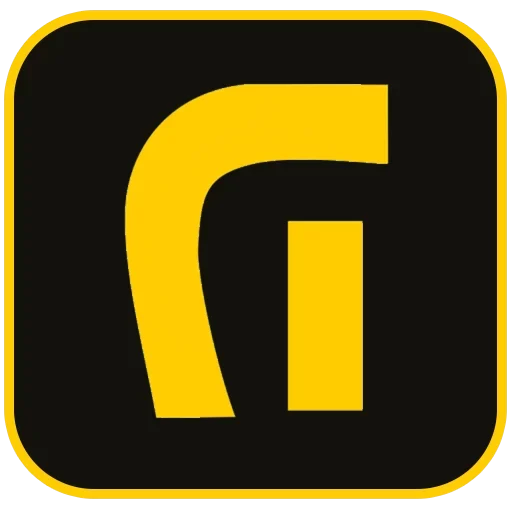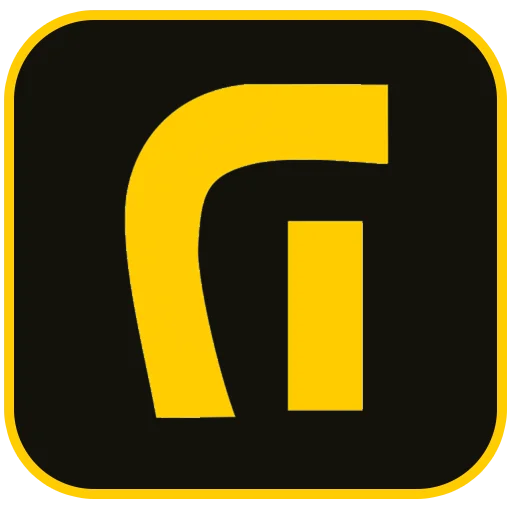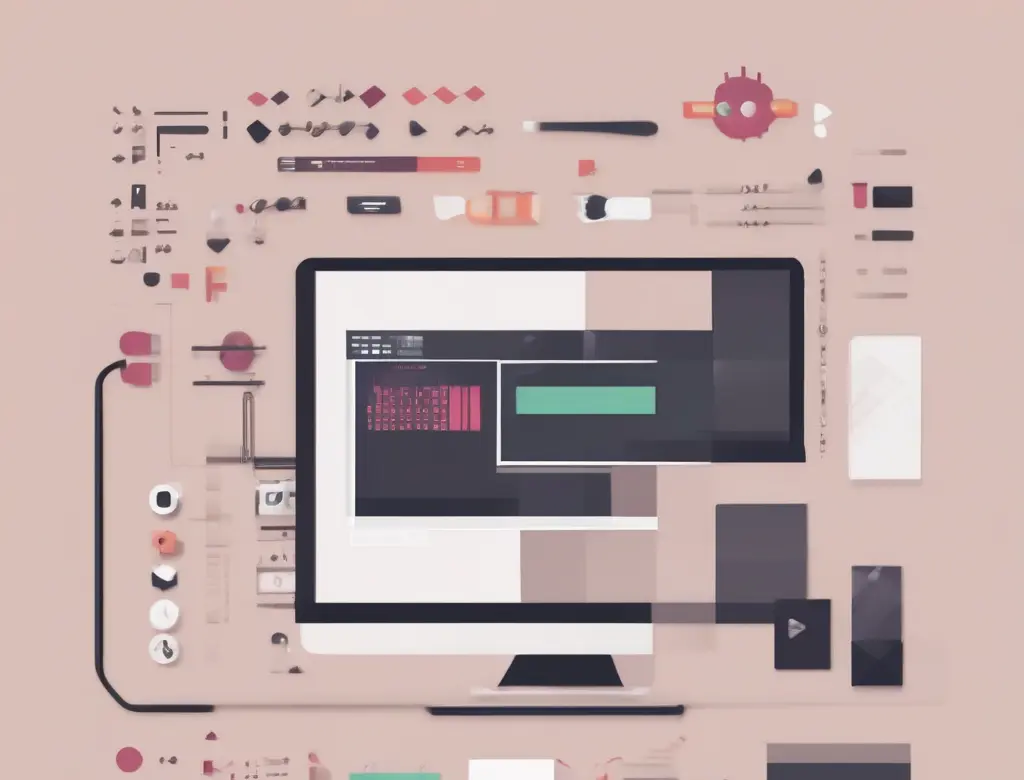Elementor Debugging Steps in WordPress: The Ultimate 100% Troubleshooting Guide
Elementor is one of the most popular WordPress page builders, enabling millions of users to create stunning websites without touching a line of code. However, due to the complex interplay between plugins, themes, and server configurations, you might encounter issues like the “White Screen of Death,” failure to load the editor, or unexpected styling problems. This comprehensive guide covers the essential Elementor Debugging Steps in WordPress, from start to finish, helping you quickly identify and resolve the root cause of any issue.
Debugging Elementor requires a systematic approach. Before starting any major troubleshooting, always ensure you have a complete, recent backup of your website. This guarantees that you can revert your site if an unexpected error occurs. By following the steps below, you can resolve most common and complex Elementor malfunctions.
Step 1: Preliminary Checks and Preparations (Caching & Updates)
Often, temporary Elementor issues are caused by outdated files or aggressive caching. Before diving into deeper technical checks, perform these three fundamental actions:
1. Clear All Caches (Browser & Site)
If the Elementor editor won’t load or your recent design changes aren’t visible, caching is a likely culprit. Clear the cache both in your web browser and using any WordPress caching plugins (e.g., WP Rocket, LiteSpeed Cache, or Super Cache). It is also important to clear any server-side caching configured by your host.
2. Verify All Software is Updated
Conflicts frequently arise when components are incompatible or outdated. Ensure that the WordPress core, the Elementor plugin, the Elementor Pro plugin, and your active theme are all running the latest official versions. Running outdated software is not just a source of bugs, but also a serious security risk. For more information on securing your WordPress installation, check out our guide on WordPress Security.
3. Enable Elementor Safe Mode
Elementor includes a powerful built-in tool called Safe Mode. Activating this feature temporarily deactivates your theme and all plugins except Elementor and Elementor Pro, providing a clean environment for the editor. If the editor works correctly in Safe Mode, you know the issue is caused by a conflict with another plugin or your theme.
- To enable: Go to ‘Elementor’ > ‘Tools’ > ‘Safe Mode’ and switch the setting to ‘Enable’.
Step 2: Conflict Resolution and Isolation (The Systematic Test)
Plugin and theme conflicts are the single biggest cause of Elementor failures. If Safe Mode identified a conflict, follow these steps to pinpoint the specific culprit:
1. Deactivate Plugins One by One
If Safe Mode solved the issue, return to your main WordPress dashboard. Deactivate all plugins except Elementor and Elementor Pro. If the editor now loads normally, reactivate your plugins one by one. Test the Elementor editor after each activation. The moment the editor fails to load, you have identified the conflicting plugin.
2. Temporarily Switch to a Default Theme
If the conflict persists after testing all plugins, the problem likely lies within your active theme. Switch your site’s theme temporarily to a standard WordPress theme (like Twenty Twenty-Four). If Elementor functions normally, your theme has compatibility issues. You should contact the theme developer or consider switching to a fully Elementor-compatible theme like Hello Elementor.
Step 3: Server Configuration and Resource Optimization (PHP & Memory)
Elementor is resource-intensive, and insufficient server resources are a common source of bugs like the editor failing to save or ‘Server Error 500’ messages. Addressing these hosting limitations is critical for speed optimization and editor stability:
1. Increase PHP Memory Limit
The recommended minimum PHP Memory Limit for Elementor is 256MB. You can usually increase this by adding the following line to your wp-config.php file, just before the line that says /* That's all, stop editing! Happy publishing. */:
define('WP_MEMORY_LIMIT', '256M');2. Verify and Update PHP Version
Elementor performs optimally on PHP versions 7.4 or higher. Older versions can cause compatibility errors and slow performance. Access your hosting panel (cPanel, Plesk, etc.) and ensure your site is running the latest stable PHP version (ideally PHP 8.1 or 8.2).
3. Adjust Max Execution Time and Input Vars
If the editor times out during saving or rendering, you may need to increase your server’s execution limits. We recommend setting max_execution_time to at least 180 seconds and max_input_vars to 5000. These values are typically changed in the php.ini file or your host’s PHP configuration panel.
php_value max_execution_time 180
php_value max_input_vars 5000Step 4: Deep-Dive Diagnostics with WordPress Debugging
For more cryptic errors, activating WordPress’s built-in debugging system provides essential server-side error reports:
1. Enable WP_DEBUG Logging
In your wp-config.php file, find and modify the following lines to enable logging:
define('WP_DEBUG', true);
define('WP_DEBUG_LOG', true);
define('WP_DEBUG_DISPLAY', false);The WP_DEBUG_LOG setting records all PHP errors, warnings, and notices to a file named debug.log inside the wp-content directory. Reviewing this file immediately after recreating the Elementor error will often reveal the exact PHP function or script causing the problem.
2. Check the Browser’s JavaScript Console
If the Elementor loading icon spins endlessly, the issue is often client-side (JavaScript). Open the Elementor editor and press F12 (or right-click and select Inspect). Go to the “Console” tab. Look for red error messages. These messages indicate which script failed to run and, often, which plugin or custom code is responsible for the JavaScript conflict. This step is crucial when troubleshooting common Elementor errors.
Step 5: Advanced Fixes for Persistent Issues
1. Switching Elementor Editor Loading Method
In some cases, Elementor’s default loading method conflicts with older servers or certain security modules. You can try switching the ‘Editor Loader Method’:
- Go to ‘Elementor’ > ‘Settings’ > ‘Advanced’.
- Find the ‘Switch Editor Loader Method’ option and enable it.
2. Checking for .htaccess or Server Rules Conflicts
A corrupted or overly complex .htaccess file can block necessary Elementor scripts, causing the editor not to load. Temporarily rename your .htaccess file, then go to ‘Settings’ > ‘Permalinks’ and save changes to generate a new, clean file. If the editor works, your old .htaccess file contained problematic custom rules.
3. Deactivating Custom Code Snippets
If you’ve implemented custom CSS, JavaScript, or PHP via snippets plugins or the theme’s customizer, remove them temporarily. Incorrect custom code is a frequent cause of JS errors that interfere with Elementor’s functionality. Pay close attention if the error messages in the Console point to files loaded via a custom code plugin.
Conclusion: Maintaining Elementor Stability
Elementor is a robust tool, but its deep integration with the WordPress ecosystem means it relies heavily on adequate server resources and clean interaction with other plugins. Mastering the Elementor Debugging Steps in WordPress—from basic caching and updates to advanced server checks and conflict isolation—ensures your website remains highly performant and the editing experience stays seamless. Regular maintenance and a proactive approach to resource management are the keys to long-term success with Elementor.
Sources:
- https://asaradco.com/wordpress-security-guide/
- https://asaradco.com/optimize-wordpress-speed/
- https://asaradco.com/debug-wordpress-guide/
External References:
- Official Elementor Troubleshooting Documentation
- WordPress Codex on Debugging
- Host-specific guides for PHP configuration (cPanel/Plesk)
Frequently Asked Questions
Why does the Elementor editor keep loading but never open?
This is typically a sign of low PHP memory limit (needs to be 256MB or more), a JavaScript conflict with another plugin, or an outdated PHP version. Start by enabling Elementor Safe Mode and checking the PHP version.
What is Elementor Safe Mode, and how does it help in debugging?
Safe Mode temporarily isolates Elementor from the active theme and other plugins. If the editor loads in Safe Mode, it immediately confirms that a third-party plugin or your theme is the source of the conflict.
What does a ‘Server Error 500’ mean when using Elementor?
A 500 error is a generic server-side error. With Elementor, it usually indicates insufficient server resources (low PHP memory or max execution time) or a fatal PHP error caused by corrupted files or plugins. Enabling WP_DEBUG will reveal the exact cause.
How can I increase the PHP Memory Limit?
You must edit the wp-config.php file in your WordPress root directory. Add the line define('WP_MEMORY_LIMIT', '256M'); before the final comment line in that file.
Is it essential to clear the cache during Elementor debugging?
Yes. Caching can hide the results of your troubleshooting. After every major change (like deactivating a plugin or changing PHP settings), clear your WordPress site cache (using your caching plugin) and your browser cache to ensure you are viewing the live, un-cached version of the page.
How do I systematically find a plugin conflict?
If Safe Mode works, deactivate all plugins (except Elementor/Pro). Then, reactivate them one by one, testing the Elementor editor immediately after each activation. The plugin that causes the editor to break is the one conflicting.
Where is the debug.log file, and what information does it provide?
It is located in the wp-content folder (after enabling WP_DEBUG_LOG in wp-config.php). This file records all PHP errors, warnings, and notices, often listing the exact file path and line number of the script that failed, pointing directly to the faulty plugin or theme.
What should I do if my theme is the problem?
If switching to a default WordPress theme solves the issue, your current theme has compatibility issues with Elementor. You should either contact the theme developer for a fix or consider migrating your site to a theme specifically designed for compatibility, like the Hello Elementor theme.
Why is checking the PHP version important?
Newer versions of Elementor and WordPress are optimized for modern PHP versions (7.4+). Running outdated PHP (e.g., 7.3 or earlier) will inevitably lead to performance bottlenecks, compatibility warnings, and critical site errors that prevent Elementor from functioning.
Elementor Debugging Terminology
- Page Builder: A tool like Elementor that allows visual page construction.
- Safe Mode: Elementor’s built-in feature to isolate core functionality from third-party conflicts.
- Plugin Conflict: When two or more plugins/themes interfere with each other’s execution.
- Memory Limit: The maximum amount of RAM PHP scripts can consume on the server.
- JS Console: The browser developer tool used to check client-side JavaScript errors.