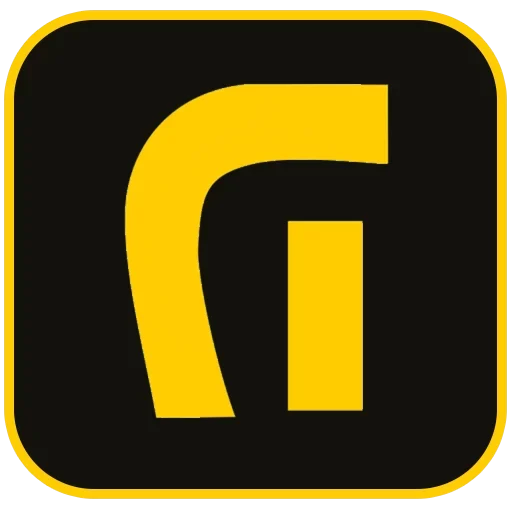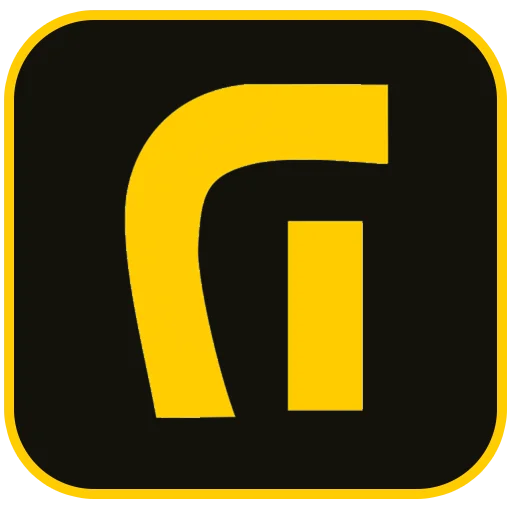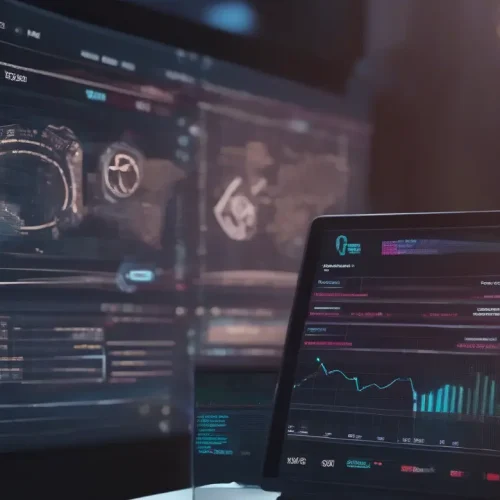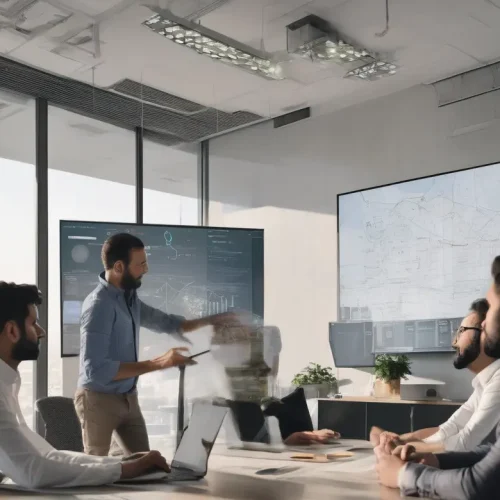Introduction to Troubleshooting Elementor
Elementor is a powerful and popular WordPress page builder, celebrated for its intuitive visual editing interface that empowers users to create stunning websites without writing a single line of code. However, like any sophisticated software, it can occasionally present errors that disrupt the design workflow. Understanding and resolving these common Elementor errors is crucial for maintaining a seamless and efficient development process. This comprehensive guide will walk you through the most frequent issues encountered by users, providing clear, step-by-step solutions to get you back on track.
1. The “Content Area Not Found” Error
One of the most common roadblocks, the “Content Area Not Found” error, typically appears with a message stating that the the_content function is missing from your page template. This WordPress function is essential for displaying the main content of a page or post.
Why Does This Error Occur?
Elementor relies on the the_content() PHP function to inject its own custom-designed content into your page. If your theme’s template file (e.g., page.php or single.php) does not include this function, Elementor has no designated area to render its editor and widgets, leading to this error.
How to Fix the “Content Area Not Found” Error
- Switch to a Compatible Theme: The simplest solution is to use a theme built for full compatibility with Elementor, such as Hello Elementor, Astra, or GeneratePress. These themes are lightweight and designed to work seamlessly with the page builder.
- Manually Add the Function: If you are comfortable editing theme files, you can add
<?php the_content(); ?>to the appropriate template file. Warning: Always use a child theme when making modifications to avoid losing your changes during theme updates.
2. Elementor Stuck on the Loading Screen
Many users report Elementor getting stuck on the loading screen, where the editor panel fails to initialize, showing a perpetually spinning icon. This issue, often called the “gray page of death,” can be caused by several factors, primarily server resource limitations or plugin conflicts.
Common Causes for the Loading Issue
- Insufficient PHP Memory Limit: Elementor requires a certain amount of memory to run effectively. If your server’s configured PHP memory limit is too low, the editor may fail to load.
- Plugin Conflicts: Another WordPress plugin may be using conflicting scripts or code that interferes with Elementor’s ability to load.
- Outdated Software: An outdated version of Elementor, Elementor Pro, WordPress, or your theme can cause compatibility issues.
How to Fix the Elementor Loading Screen Issue
- Increase WordPress Memory Limit: Contact your hosting provider and request an increase in your PHP memory limit to at least 256M. Alternatively, you can try to increase it yourself by editing your
wp-config.phpfile. - Check for Plugin Conflicts: Deactivate all your plugins except for Elementor and Elementor Pro. If the editor loads, reactivate your other plugins one by one until you find the one causing the conflict.
- Enable Switch Editor Loader Method: In your WordPress dashboard, navigate to Elementor > Settings > Advanced. Find the “Switch Editor Loader Method” option and enable it. This can help resolve issues related to server configuration.
- Ensure URL Consistency: Go to Settings > General in your WordPress dashboard and ensure that your WordPress Address (URL) and Site Address (URL) are identical. Mismatched URLs can cause loading problems.
3. Changes Not Saving and Update/Publish Button Issues
A particularly frustrating issue is when changes made in the Elementor editor fail to save, or the “Update” and “Publish” buttons become unresponsive. This problem can halt your progress and is often linked to server-side issues or browser problems.
Why Your Changes Aren’t Saving
This problem can stem from caching issues, server security configurations (like a mod_security rule), or browser-related glitches. The inability to save can also be a symptom of memory limitations, where the server cannot process the request to save the new data.
How to Fix Saving and Publishing Errors
- Regenerate CSS & Data: Go to Elementor > Tools in your WordPress dashboard. On the “General” tab, click “Regenerate CSS & Data” and then clear any caching plugins you use.
- Clear Caches: Clear your browser cache and your website’s cache (from plugins like WP Rocket or server-side systems). Sometimes, a stale cache prevents you from seeing saved changes.
- Check Server Security: Aggressive server firewalls or
.htaccessrules can block save requests. If you see a 413 error in your browser’s console, it indicates the request is too large. Adding specific rules to your.htaccessfile or contacting your host may be necessary. - Deactivate Browser Extensions: Browser extensions, especially ad-blockers, can sometimes interfere with Elementor’s scripts. Try editing in your browser’s incognito or private mode to see if an extension is the culprit.
4. 500 Internal Server Error
A “500 Internal Server Error” is a generic error message indicating that something has gone wrong on the server, but the server couldn’t be more specific about the exact problem. When this occurs while using Elementor, it’s often due to the same culprits as the loading screen issue.
What Triggers a 500 Error in Elementor?
The most common causes are exhausted PHP memory limits and fatal errors caused by plugin or theme conflicts. An improperly configured .htaccess file can also lead to this error.
How to Troubleshoot a 500 Error
- Increase PHP Memory Limit: This is the most frequent solution. Contact your hosting provider to increase the memory allocated to your WordPress installation.
- Perform a Conflict Check: Follow the same steps as for the loading screen issue by deactivating plugins and switching to a default theme (like Twenty Twenty-Four) to isolate the source of the error.
- Check Your .htaccess File: An incorrect rule in your
.htaccessfile can cause a 500 error. You can test this by renaming your current.htaccessfile and then saving your permalinks again (Settings > Permalinks) to generate a new, clean file.
Conclusion: Maintaining a Healthy Elementor Environment
While encountering errors can be a frustrating part of website development, most common Elementor errors are resolvable with systematic troubleshooting. By ensuring your hosting environment meets the plugin’s requirements, keeping all themes and plugins updated, and regularly clearing caches, you can prevent many of these issues from occurring. When problems do arise, the steps outlined in this guide will help you diagnose and fix them efficiently, allowing you to fully leverage Elementor’s powerful design capabilities.
Additional Resources
For further assistance, consider consulting these official sources: