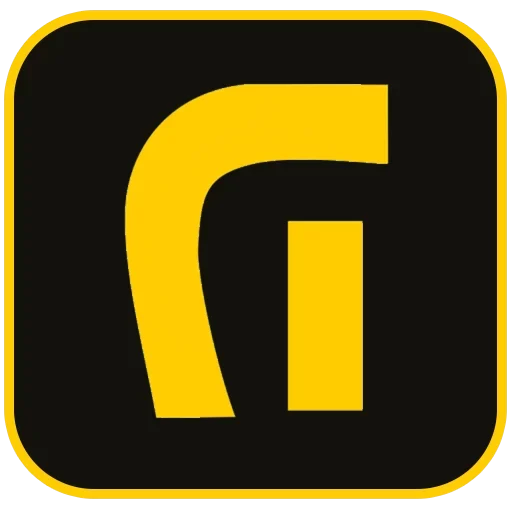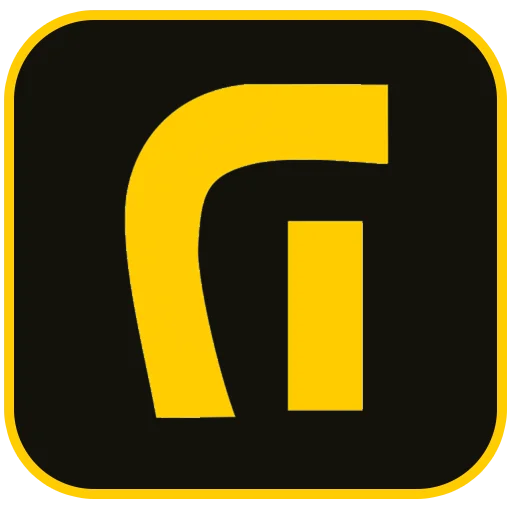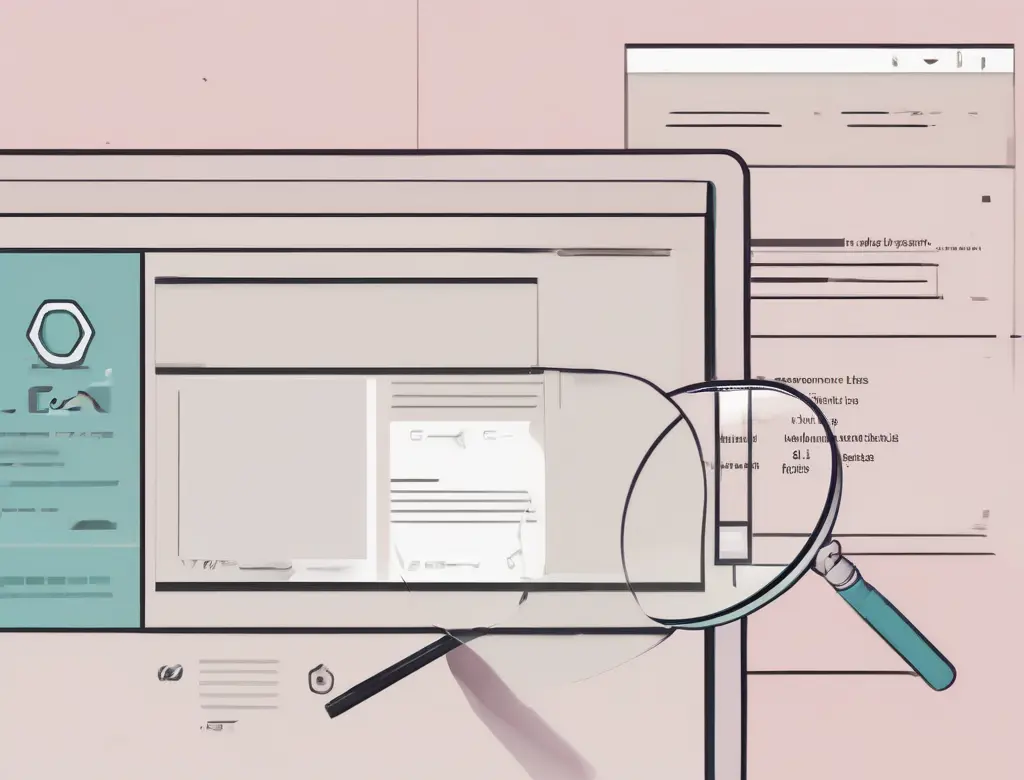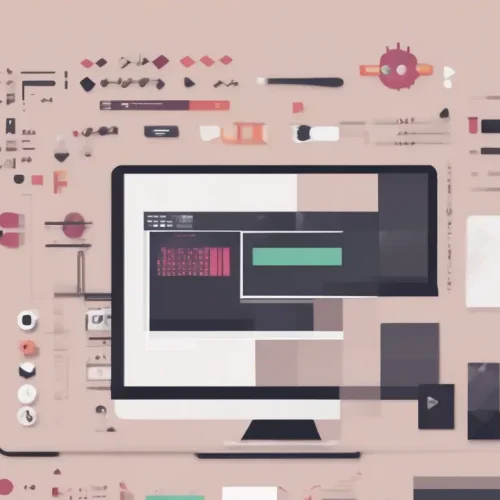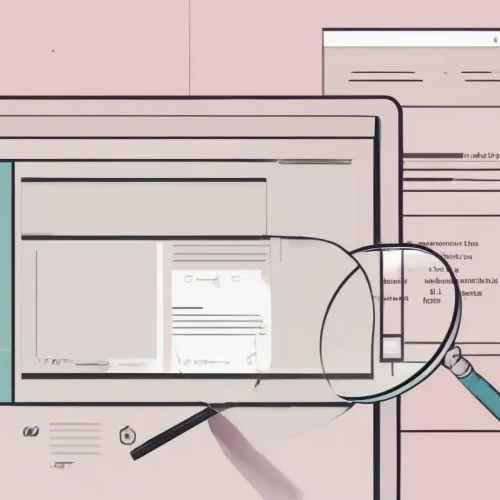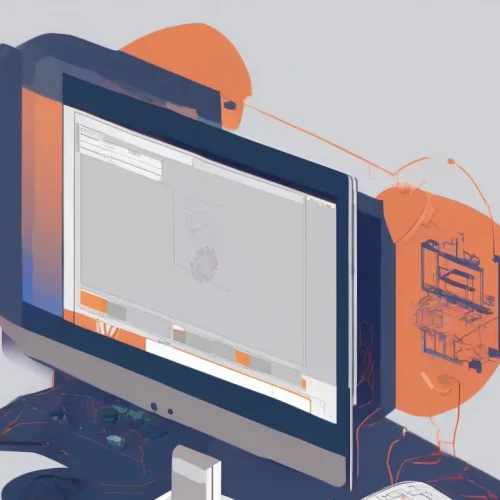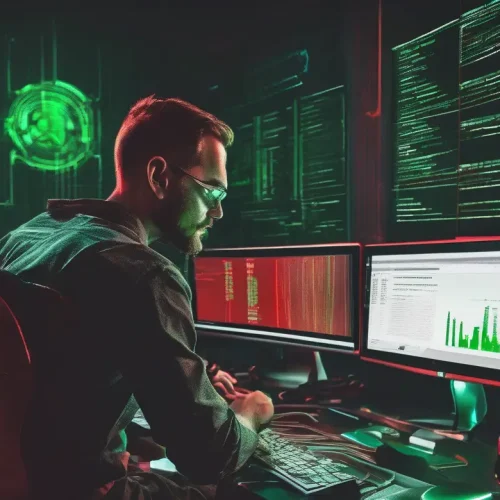Introduction: Why Does Elementor Encounter Errors?
Elementor is one of the most popular page builders in WordPress, celebrated for its visual and user-friendly capabilities. However, due to WordPress’s complex nature—a mix of themes, plugins, and server settings—Elementor users frequently face various errors. These issues can range from the editor failing to load (Editor Stuck), Internal Server Errors (500 Error), or changes not appearing on the live site. Elementor debugging requires a systematic, step-by-step approach. In this comprehensive guide, we will walk you through the essential Elementor debugging steps in WordPress, covering solutions from basic fixes to advanced server configurations.
The Importance of a Systematic Troubleshooting Flow
To fix Elementor issues effectively, guessing the root cause is inefficient. You must use native WordPress and Elementor tools to accurately identify the source of the problem, whether it’s a plugin conflict, insufficient server resources, or a caching issue. Following a structured process ensures you spend less time guessing and more time resolving the problem swiftly. This systematic approach is key to mastering Elementor troubleshooting.
Step 1: Initial Preparation and Enabling Debugging Tools
Before diving into any technical changes, it is crucial to secure your environment and prepare the necessary diagnostic tools. These preventative measures ensure data safety and help clearly isolate the error source.
1.1. Perform a Full Website Backup
Always create a full backup of your WordPress site before starting any debugging process. This backup serves as your final safeguard against unexpected critical failures during the troubleshooting process.
1.2. Activate Elementor Safe Mode
Elementor includes a powerful internal troubleshooting feature: Safe Mode. When activated, Safe Mode runs Elementor without loading the active theme or any third-party plugins. If the problem disappears in Safe Mode, you immediately know that the issue lies with a theme or another plugin.
- Navigate to Elementor > Tools > Safe Mode.
- Enable Safe Mode and try reloading the editor.
1.3. Regenerate CSS and Data
Occasionally, Elementor’s generated CSS files become corrupted or out of sync, leading to visual errors or the inability to save changes. Regenerating these files is a quick fix for display inconsistencies.
- Go to Elementor > Tools.
- In the General tab, click the buttons for Regenerate CSS & Data.
- Afterward, click Sync Library to refresh template data.
Step 2: Activating WordPress Debugging (WP_DEBUG)
The most crucial step in the Elementor debugging process is forcing WordPress to display or log technical errors. This provides precise error codes, file paths, and line numbers indicating where the fault lies.
2.1. Editing the wp-config.php File
The wp-config.php file is located in the root directory of your WordPress installation. Use an FTP client or your host’s File Manager to edit this file, adding the following three lines immediately before the line /* That's all, stop editing! Happy blogging. */:
define('WP_DEBUG', true);
define('WP_DEBUG_LOG', true);
define('WP_DEBUG_DISPLAY', false);2.2. Analyzing the Debug.log File
By setting WP_DEBUG_LOG to true, all PHP errors, notices, and warnings are recorded in a file named debug.log inside the wp-content folder. This log is the ultimate diagnostic tool. Review this file for ‘Fatal Errors’ that mention specific plugins, themes, or file paths, which will directly lead you to the offending component.
Step 3: Conflict Resolution (The Process of Elimination)
Over 90% of common Elementor errors stem from conflicts with other elements. This phase must be executed systematically to isolate the guilty party.
3.1. Plugin Conflict Testing
Third-party plugins, especially those integrating deeply with Elementor (like add-ons or security plugins), are the primary source of conflicts.
- Deactivate all WordPress plugins except Elementor and Elementor Pro.
- Re-test the page with the Elementor editor. If the issue is resolved, a conflict exists.
- Reactivate your plugins one by one, testing the Elementor editor after each activation.
- The plugin that causes the error to return is the culprit. You must either find an alternative plugin or contact the developer for an update/fix.
3.2. Theme Conflict Testing
If plugins are not the issue, the active theme may be incompatible or poorly coded, especially if you are using a non-Elementor specific theme.
- Switch your active theme to a default WordPress theme (e.g., Twenty Twenty-Three) or the official Hello Elementor theme.
- Re-test the editor.
- If the issue disappears, your theme is the source of the conflict and needs to be updated or replaced. Many theme conflicts relate to how they load JavaScript libraries.
Step 4: Optimizing Server Resources and PHP Configuration
Many stubborn issues, such as the Elementor editor being stuck on the loading screen, are directly related to insufficient server resources. Elementor, due to its complex DOM structure, demands high PHP limits.
4.1. Increase PHP Memory Limit
Insufficient memory is the most common cause of the editor failing to load. You must increase the memory available to WordPress.
- Re-open the
wp-config.phpfile. - Add or update the following line above the
WP_DEBUGlines:
define('WP_MEMORY_LIMIT', '512M');
define('WP_MAX_MEMORY_LIMIT', '512M');4.2. Extend PHP Max Execution Time
This setting controls how long a PHP script is allowed to run. If Elementor takes too long to render the editor preview, it might timeout and cause a server error.
- Edit your server’s
php.inifile (via your hosting panel) and set:max_execution_time = 120(or higher, e.g., 300). - Alternatively, add this line to your
.htaccessfile:php_value max_execution_time 120
4.3. Verify PHP Version and Settings
Ensure your hosting server is running a modern, supported PHP version (PHP 7.4 or PHP 8.0+ is recommended). Older versions lack performance improvements and often cause critical compatibility errors with modern Elementor versions.
Step 5: Clearing All Caching Layers
Caching is essential for speed, but when troubleshooting, it becomes the enemy. Caching frequently prevents you from seeing the results of your fixes, or, worse, stores outdated code that causes the failure.
5.1. Clear Browser and Plugin Caching
Start with the lowest layers of caching.
- Hard-refresh your browser (Ctrl + Shift + R or Cmd + Shift + R).
- Clear the cache of any WordPress performance plugins you are running (e.g., WP Rocket, LiteSpeed Cache).
5.2. Clear Host/Server and CDN Caching
If you use a CDN like Cloudflare or a server-level cache (such as Varnish or Redis), you must purge this cache completely. Also, configure your CDN to exclude Elementor-specific paths (like /wp-json/) from caching to ensure live communication between the editor and the server.
5.3. Checking File Permissions
Incorrect file permissions can block Elementor from writing to necessary files, causing save failures or ‘preview could not be loaded’ errors. Ensure that directory permissions are set to 755 and file permissions are set to 644 across your WordPress installation.
Conclusion: Maintaining Elementor Stability
Mastering the Elementor debugging steps in WordPress ensures that you can efficiently identify and resolve technical glitches, maintaining a fast and stable website. The systematic approach—enabling diagnostics (WP_DEBUG), increasing resource limits (PHP Memory), and eliminating conflicts—is universally effective for nearly all Elementor-related issues. Regular maintenance, including continuous updates and periodic checks of the debug.log file, will keep your Elementor site performing at its peak, allowing you to focus on design and content creation.
Sources:
- https://asaradco.com/category/debug-wordpress/
- https://asaradco.com/category/host/
- https://asaradco.com/tag/common-elementor-errors/
External References:
- Elementor Official Troubleshooting Guide on Critical Errors
- Information on PHP memory limits and max execution time settings.
- Guides on disabling browser and CDN caching for live editing.
Frequently Asked Questions
What is the ‘White Screen of Death’ (WSOD) and how do I fix it in Elementor?
The WSOD is usually a result of a fatal PHP error, most commonly caused by a plugin or theme conflict, or insufficient PHP memory. To fix it, first enable WP_DEBUG to see the error message. Then, follow Step 3 to find and deactivate the conflicting plugin/theme, and Step 4 to increase the PHP memory limit.
Why is my Elementor editor stuck on the loading screen?
This is primarily caused by low PHP memory limits (needs 256M+), plugin conflicts, or aggressive caching. The immediate fix is Step 4 (increase PHP limits) and Step 5 (clear all caches). If the problem persists, perform Step 3 (conflict testing).
Is Elementor Safe Mode sufficient for debugging?
Elementor Safe Mode is excellent for quickly determining if a conflict exists outside of Elementor’s core components (theme or plugin). However, it won’t diagnose server-side issues like low PHP limits or file permission problems, which is why enabling WP_DEBUG is also essential.
How often should I regenerate CSS and Data?
You should run the Regenerate CSS and Data tool (Elementor > Tools) whenever you notice visual glitches, broken styles, or if the editor fails to load correctly after a major Elementor or theme update. It’s safe to run as needed.
What PHP settings are optimal for running Elementor smoothly?
Optimal settings include a minimum PHP version of 7.4 (preferably 8.0+), memory_limit of 512M, max_execution_time of 120 seconds, and max_input_vars of at least 3000. These settings are crucial for handling Elementor’s resource demands.
My changes are saved in Elementor but don’t show up on the live site. What should I do?
This is a classic caching issue. You must clear the cache at all levels: first, clear your WordPress caching plugin (e.g., WP Rocket), then purge your host’s server cache (if applicable), and finally, clear any external CDN cache (like Cloudflare). A hard browser refresh is also necessary.
What should I look for in the debug.log file?
Look for lines starting with ‘Fatal Error’. These are the critical messages. The error message will usually include the full file path, which instantly tells you whether the error originated from Elementor, WordPress core, or a specific third-party plugin/theme.
Can a security plugin cause Elementor issues?
Yes, aggressive security plugins (and server firewalls like ModSecurity) can sometimes block Elementor’s AJAX requests, causing the editor to fail or save improperly, especially due to perceived Cross-Site Scripting (XSS) risks. Try temporarily disabling the security plugin during troubleshooting.