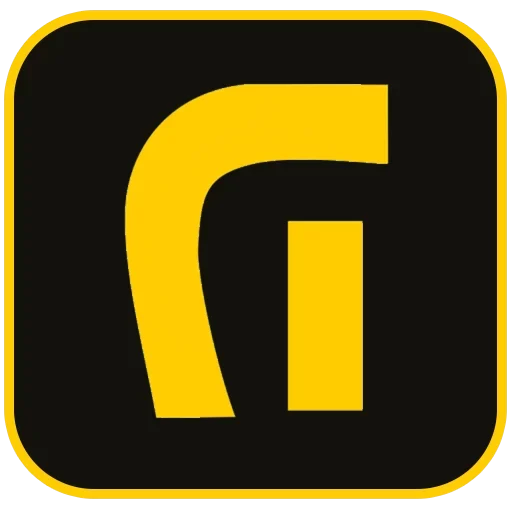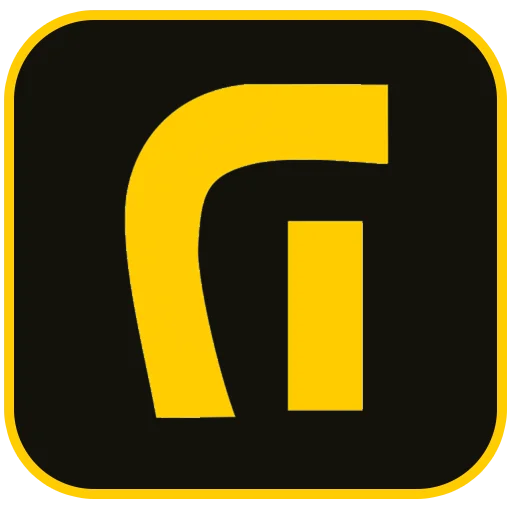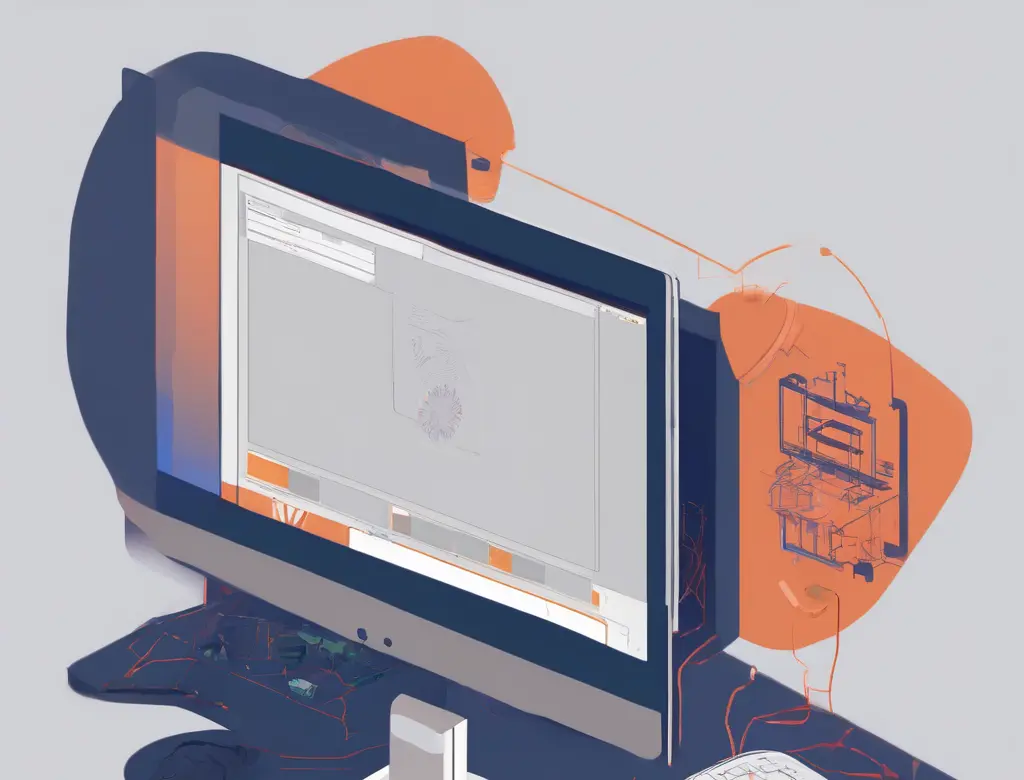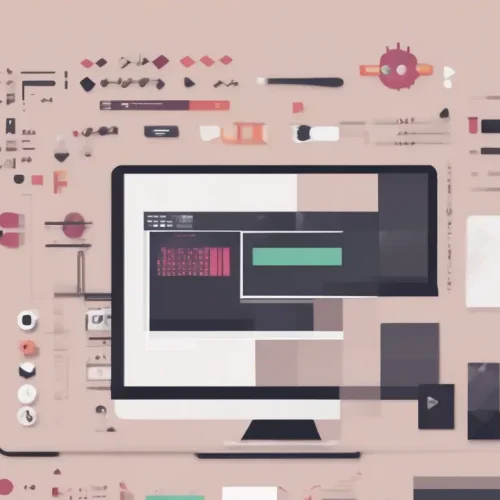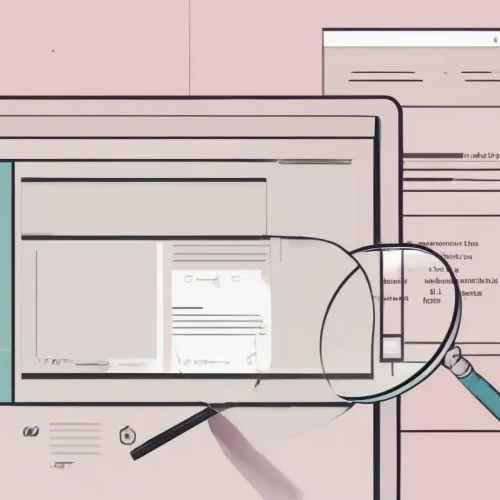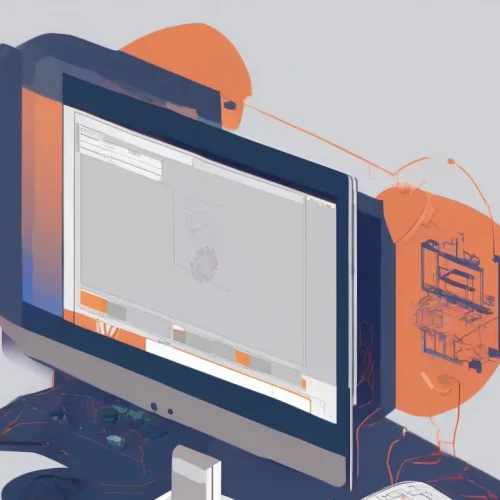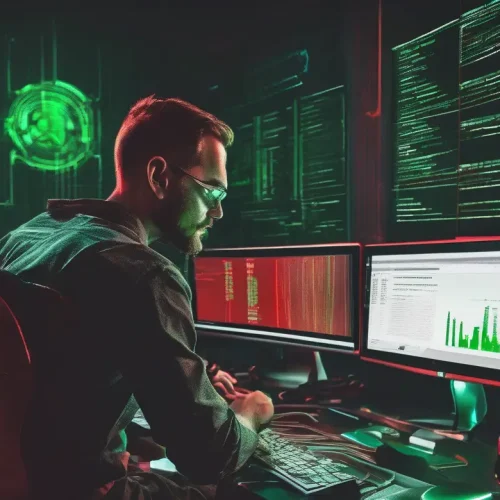Introduction: Why Elementor Debugging is Essential in WordPress
Elementor, as the most popular visual page builder for WordPress, has revolutionized the web design process. However, due to conflicts with plugins, themes, or server limitations, users often encounter issues such as the ‘White Screen of Death,’ ‘Save Changes Not Working,’ or ‘Editor Loading Errors.’ Elementor Debugging is not only critical for fixing immediate problems but also essential for maintaining the overall health and improving WordPress performance in the long run.
This comprehensive guide details the essential Elementor debugging steps, from basic server settings (like increasing PHP resources) to advanced techniques (like checking server logs and browser consoles). Our goal is to empower you to professionally identify and resolve the root cause of almost any Elementor-related error.
The Importance of Maintaining WordPress and Elementor Integrity
Elementor heavily relies on the WordPress environment and server configurations. The slightest mismatch in PHP version, memory limits, or conflicting custom code can disrupt the entire editing experience. Therefore, before diving into complex code fixes, you must ensure your website’s fundamental technical infrastructure is properly configured.
Preliminary Steps: Environment Setup and Safety Checks
Before making any major changes, it is crucial to prepare your working environment for effective debugging and prevent further issues.
1. Increasing PHP Memory Limit
One of the most common causes of Elementor errors, particularly the failure to save or load complex elements, is insufficient PHP memory. Elementor requires substantial resources, especially when handling dynamic content or saving large pages. To resolve this, you must increase the memory limit.
- Location: The
wp-config.phpfile in your hosting root directory. - Required Code: Add the following line before the
/* That's all, stop editing! Happy blogging. */line:
define('WP_MEMORY_LIMIT', '256M');If issues persist, consider increasing this value up to 512M, ensuring your hosting plan supports the allocation. This step is foundational for preventing Internal Server Errors (500) related to memory exhaustion.
2. Activating Elementor’s Safe Mode
Elementor’s built-in Safe Mode is a vital tool that allows you to load the editor in an isolated environment, bypassing potential conflicts caused by the current theme, external plugins, or custom code. This is the first and most critical step in conflict detection.
- How to Enable: Navigate to
Elementor > Tools > Safe Modeand activate it. - Outcome: If Elementor functions correctly in Safe Mode, the problem is definitively caused by a third-party plugin or your active theme.
Step-by-Step Elementor Troubleshooting Process
With the environment prepared, the next phase focuses on systematically isolating the source of the malfunction.
3. Plugin Conflict Diagnosis (The Deactivation Method)
Over 90% of Elementor failures stem from conflicts with other plugins, especially caching, security, or extensions that manipulate the Elementor Document Object Model (DOM). The diagnosis process is as follows:
- Deactivate All Plugins: Temporarily disable all plugins except Elementor and Elementor Pro.
- Test Elementor: Attempt to open the Elementor editor again.
- Identify Conflict: If the problem is resolved, reactivate plugins one by one, testing Elementor after each activation until the conflicting plugin is identified.
If a conflicting plugin is found, seek an alternative or contact its developer for a patch. This process is similar to resolving issues outlined in any comprehensive WordPress Security Checklist.
4. Theme Conflict Resolution (Switching to Default)
If disabling plugins did not fix the issue, your site’s theme might be the problem. Many custom or third-party themes inject incompatible CSS or JavaScript that disrupts Elementor’s editing functionality.
- Change Theme: Temporarily switch your active theme to a default WordPress theme (e.g., Twenty Twenty-Four).
- Test Elementor: If the editor works, your current theme is the source of the conflict.
- Solution: Use a theme officially compatible with Elementor (like Hello Elementor or Astra) or contact your theme developer for a fix.
5. Enabling WordPress Debug Mode (WP_DEBUG)
If you encounter a fatal error without any visible message, you need to enable the core WordPress debug mode to record PHP errors. This is crucial for tracking down backend issues.
- Location: The
wp-config.phpfile. - Required Code: Ensure the following lines exist in
wp-config.phpbefore the terminating line:
define( 'WP_DEBUG', true );
define( 'WP_DEBUG_LOG', true );
define( 'WP_DEBUG_DISPLAY', false );With this configuration, PHP errors are logged in a debug.log file inside the wp-content folder, rather than being displayed publicly. Analyze this log for any ‘Fatal Error’ entries which typically point directly to the problematic file or function.
6. Inspecting JavaScript Console Errors
Many Elementor loading failures or saving issues are caused by front-end JavaScript errors. The Developer Console in your browser is the best tool for this analysis:
- How to Open: Press F12 in Chrome or Firefox and navigate to the ‘Console’ tab.
- Signs: Look for red error lines indicating JS malfunctions. These errors often provide the exact source (plugin name or specific script) causing the interference, guiding you directly to the culprit.
7. Resolving Save Changes Failure and Internal Server Error (500)
If saving a page results in a ‘Server Error’ or a generic HTTP Error 500, the issue often resides on the server level rather than within Elementor itself. These common server problems include:
- Security Limits (WAF): Web Application Firewalls (like ModSecurity) sometimes incorrectly interpret Elementor’s large saving requests as a security threat and block them. Contact your host to review WAF logs and whitelist Elementor’s AJAX requests.
- Increasing Input Limits: For very large or complex pages, PHP input limits (such as
max_input_varsormax_execution_time) may be exceeded. Increase these values via yourphp.inifile or your hosting control panel.
Advanced Elementor Settings and Cache Management
Some display issues or element malfunctions may be fixed within Elementor’s own advanced settings panel.
8. Regenerating CSS & Data
Corrupted or outdated cache files can prevent your changes from displaying correctly or prevent Elementor’s custom styling from being applied.
- Regenerate CSS: Go to
Elementor > Tools > Regenerate CSS & Dataand click the button. - Clear Cache: Immediately clear all levels of caching: WordPress caching (plugins like WP Rocket or LiteSpeed Cache), server cache (Varnish/Memcached), and your browser cache.
9. Verifying Site URLs (WordPress General Settings)
An improperly configured WordPress Address (URL) or Site Address (URL) can prevent the Elementor editor from loading essential scripts, often resulting in a ‘Preload Timeout’ error.
- Check Addresses: Navigate to
Settings > Generaland confirm that both the ‘WordPress Address (URL)’ and ‘Site Address (URL)’ are identical. Ensure they both usehttps://if your site uses SSL/HTTPS.
10. Updating or Rolling Back Elementor Versions
On rare occasions, a new Elementor update may introduce incompatibility with your current theme or a critical plugin. If the issue started immediately after an update, reverting to the previous version is a necessary test.
- Use the Rollback Tool: Elementor provides a built-in feature to revert to a previous stable version. This is located under
Elementor > Tools > Version Control. Always take a full backup before performing a version rollback.
Server and Hosting-Side Diagnostics: A Deeper Dive
The performance of Elementor is inextricably linked to your server setup. Overlooking server parameters can lead to hours of unproductive troubleshooting.
Checking and Updating PHP Version (Minimum 7.4)
Both Elementor and WordPress are continuously optimized for modern PHP versions (specifically 7.4 and 8.x). Running outdated PHP versions can cause fatal errors and severely hinder performance.
- How to Check: Typically managed through your hosting control panel (cPanel, Plesk, etc.).
- Recommendation: Upgrade to the highest stable PHP version (7.4 or 8.1 is recommended) to ensure full compatibility and maximum security.
Firewall (WAF) and Security Rules Review
As noted, server-level Web Application Firewalls (WAF) or WordPress security plugins (like Wordfence) might mistakenly block Elementor’s dynamic requests, perceiving them as malicious activity.
- Test Security Plugin: Temporarily deactivate any security plugins and test Elementor.
- Contact Host Support: If the issue persists, contact your host and ask them to examine the WAF logs to confirm whether any Elementor AJAX requests are being blocked.
Alternative Elementor Loading Method
If the Elementor editor fails to load completely or displays the White Screen, switching the loading mechanism can sometimes bypass JavaScript or resource conflicts.
- Enable Alternative Loading: Go to
Elementor > Settings > Advancedand activate the ‘Switch Editor Loader Method’ option. This changes how the editor loads its resources, which can resolve persistent loading timeouts.
Successful Elementor debugging requires patience, a methodical approach, and meticulous recording of changes. Always implement changes step-by-step and verify the Elementor editor’s functionality after each modification. Utilizing a staging environment before applying changes to the live site is a best practice for preventive maintenance. By diligently following these steps, you can confidently diagnose and resolve almost any Elementor issue in WordPress.
Sources:
- Comprehensive WordPress Performance Guide
- WordPress Security Checklist
- Guide to Choosing the Right Server and Hosting
External References:
- Elementor Official Documentation for Debugging
- PHP Memory Limit and Max Input Variables Configuration
- Browser Developer Tools (Console) Usage Guides
- Community Troubleshooting Forums for Elementor
Frequently Asked Questions
Why is Elementor Stuck on the Loading Screen?
This is often due to JavaScript conflicts, insufficient server resources (low PHP Memory Limit), or cache issues. Check the browser console (F12) for JS errors and ensure your PHP Memory Limit is set to at least 256M.
How can I tell if a plugin is conflicting with Elementor?
The simplest method is activating Elementor’s Safe Mode (Elementor > Tools). If the editor works in Safe Mode, you have a conflict. Systematically deactivate all third-party plugins one by one until you find the culprit.
What does the ‘White Screen of Death’ (WSOD) error mean in Elementor?
WSOD typically signals a fatal PHP error, often caused by running out of PHP memory or a critical code conflict in a theme or plugin. Enabling WP_DEBUG in wp-config.php will log the specific error message to the debug.log file, pointing you to the source.
What is the recommended PHP version for Elementor?
Elementor officially recommends PHP version 7.4 or higher. Versions 8.0 or 8.1 offer better performance and security, but you must confirm compatibility with all your other plugins and themes.
How do I regenerate Elementor’s CSS files?
Navigate to Elementor > Tools > Regenerate CSS & Data. Click the regenerate button. This resets and rebuilds Elementor’s CSS structure. Always clear your website and browser cache immediately afterwards.
Why does Elementor fail to save my changes?
Saving issues are almost always server-related. Common causes include low PHP resources (Max Input Vars, Max Execution Time) or overzealous Web Application Firewalls (WAF) blocking the large POST request when saving a complex Elementor page. Increase input limits and contact your host to check WAF logs.
Is it safe to leave WP_DEBUG enabled on a live site?
No. While debugging, ensure WP_DEBUG_DISPLAY is set to false. Leaving WP_DEBUG active on a live site can expose sensitive technical details about your site’s file paths and internal errors to the public, creating a security risk.
What should I do if my custom theme is the source of the conflict?
If a theme conflict is confirmed (by switching to a default theme), you should contact the theme developer immediately for a fix. If the theme is old or unsupported, you may need to switch to a modern, actively maintained, and Elementor-friendly theme.
How do I prevent Elementor debugging issues in the future?
Always maintain regular full backups, obtain themes and plugins from reputable sources, use a staging environment for testing major updates, and ensure your PHP version and server resources meet the latest Elementor requirements.
What does the error “The content area was not found on your page” mean?
This error indicates that Elementor cannot locate the main content area tag within your active theme’s page template, preventing the editor from loading. This is common with non-standard themes or when using page templates that intentionally remove the main content area. Switch the page template to ‘Elementor Full Width’ or ‘Elementor Canvas’ if applicable.